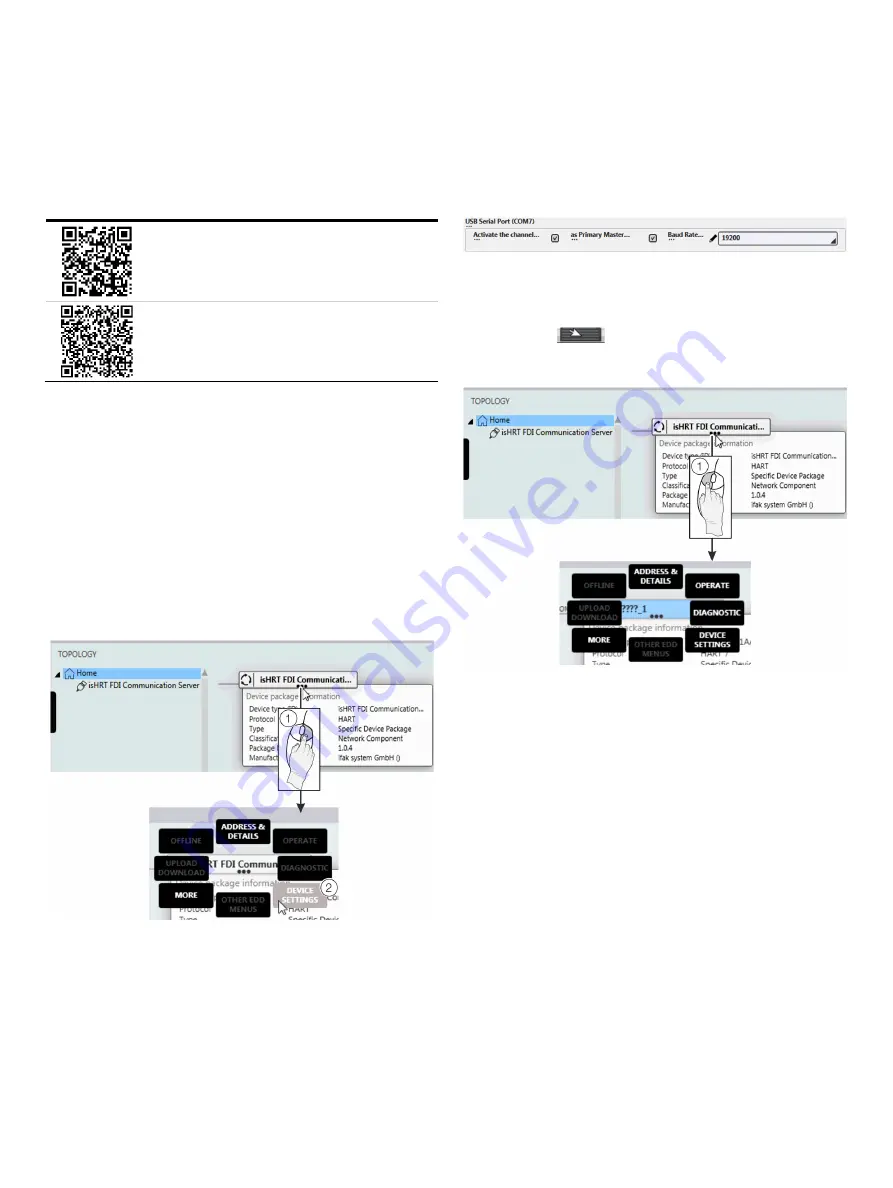
68
CoriolisMaster FCB400, FCH400
CORIOLIS MASS FLOWMETER | OI/FCB400/FCH400-EN REV. E
… 8 Commissioning
… Parameterization of the device
Field Information Manager (FIM) with the ABB
CoriolisMaster Field Device Information Package
Download the ABB Field Information Manager (FIM) using
the adjacent download link.
Download the ABB FDI package using the adjacent
download link.
Installation of the software and connection to the flowmeter:
1.
Install ABB Field Information Manager (FIM).
2.
Unpack the ABB FDI package into the c:\temp folder.
3.
Connect the flowmeter with the PC / laptop, see chapter
Parameterization via the infrared service port adapter
on
page 69 or
Parameterization via HART®
on page 69.
4.
Power-up the power supply for the flowmeter and start the
ABB Field Information Manager (FIM).
5.
Drag and drop the ‘ABB.FCXxxx.01.00.00.HART.fdix’ file to the
ABB Field Information Manager (FIM). No special view is
needed for this.
6.
Right-click
1
as shown in Figure 57.
Figure 57: Select FIM – ‘Device Settings’
7.
Select ‘DEVICE SETTINGS’
2
as shown in Figure 57.
Figure 58: Select FIM – COM-Port
8.
Select the corresponding COM port. Close the menu by
clicking on “send”.
9. By using the
menu button on the left side, the
flowmeter is displayed under ‘TOPOLOGY’.
Figure 59:
All the submenus can be accessed by clicking the three points
below the tag name of the flowmeter with the left mouse
button
1
.
















































