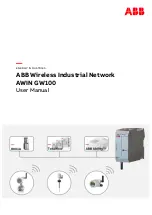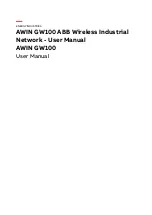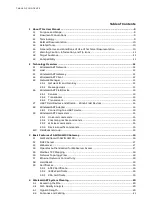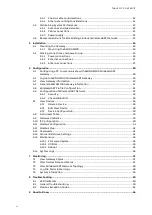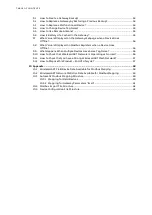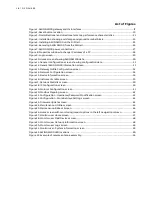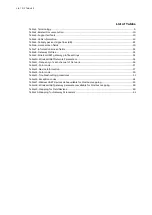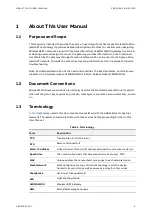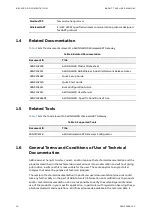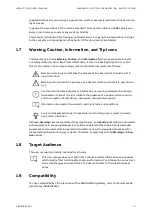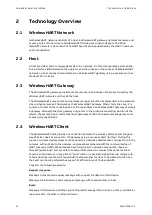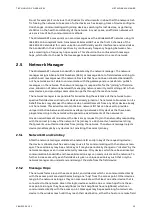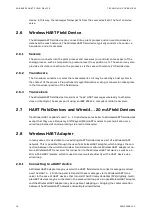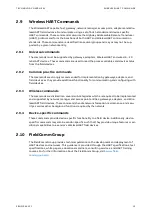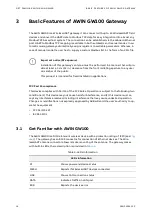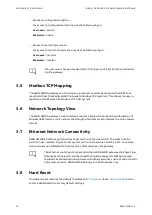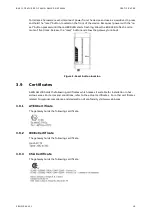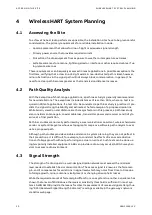LIS T OF TAB LES
List of Tables
Table 2: Related Documentation
Table 5: Cable types and signal loss (dB)
Table 7: Information screen fields
Table 9: WirelessHART gateway profile settings
................................................................................................
Table 10: WirelessHART Network Parameters
Table 11: Frequency of each channel of Network
................................................................................................
Table 15: Troubleshooting procedures
Table 17: WirelessHART devices data available for Modbus mapping
.........................................................
Table 18: WirelessHART gateway parameters available for Modbus mapping
........................................
Table 19: Mapping for Field Devices
Table 20: Mapping for Gateway Parameters
Summary of Contents for AWIN GW100
Page 1: ... ENERGY INDUSTRIES ABB Wireless Industrial Network AWIN GW100 User Manual ...
Page 2: ......
Page 8: ......
Page 10: ......
Page 12: ......
Page 68: ... Visit us www abb com oilandgas Document Number 3BNP102912 Rev C ...