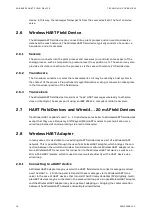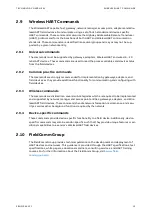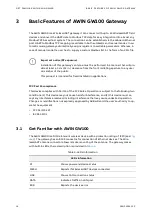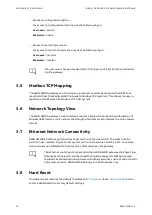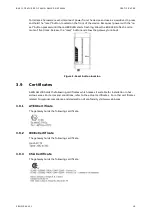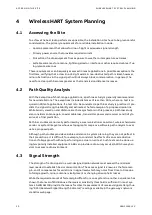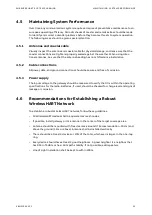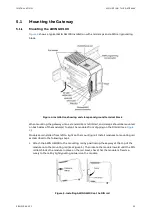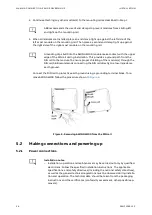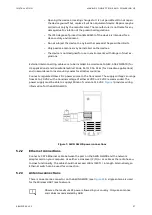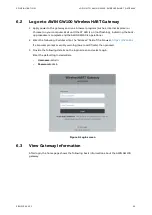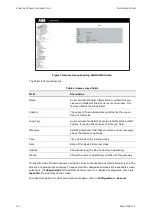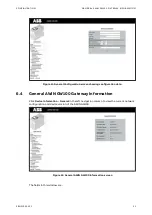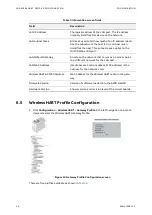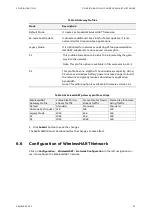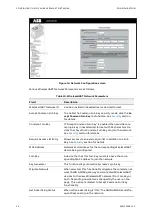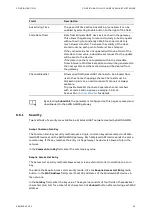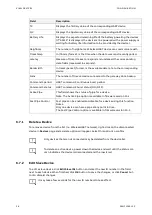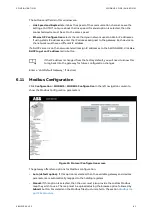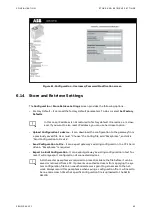CO NFIGU RING A PC TO COMM UNIC ATE WITH AWI N GW 100 W IRELES SHART G ATEWAY
CO NFIGU R ATIO N
28
3BNP1029 12 C
6
Configuration
6.1
Configuring a PC to communicate with AWIN GW100
WirelessHART Gateway
1.
Connect the AWIN GW100 to an Ethernet network using a CAT5 cable plugged into the
RJ45 socket.
2.
Go to the
Network Connections
dialog box, and then click
Local Area Connections
but-
ton. Right-click and select
Properties
from the context menu.
3.
Highlight
Internet Protocol (TCP/IP)
, and then click
Properties
button.
4.
Click
Use the following IP address
button, and enter a desired IP address for the PC, for
example,
172.16.16.16
in the “IP address:” field.
Note. IP address assigned to the PC must be different to that of the AWIN GW100 gate-
way.
5.
Enter
255.255.252.0
in the “Subnet mask:” field, and then click
OK
button.
Figure 8: Properties window to change IP address of a PC
These steps may be different depending on MS Windows version used. These
steps are valid for Windows 10 only.
Summary of Contents for AWIN GW100
Page 1: ... ENERGY INDUSTRIES ABB Wireless Industrial Network AWIN GW100 User Manual ...
Page 2: ......
Page 8: ......
Page 10: ......
Page 12: ......
Page 68: ... Visit us www abb com oilandgas Document Number 3BNP102912 Rev C ...