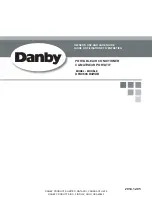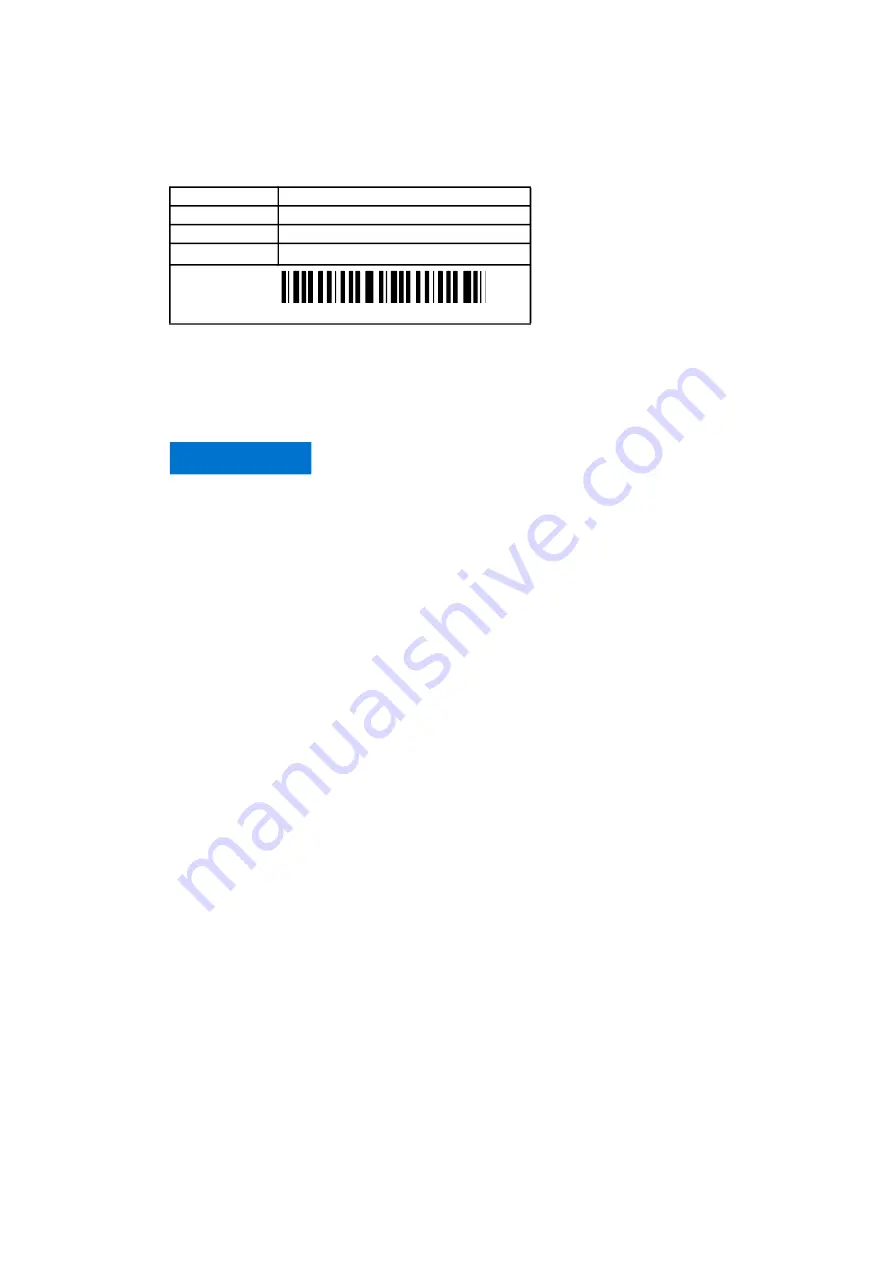
3BHS799208 E01 REV E
ACS5000 WATER-COOLED
USER MANUAL
67/186
04 TRANSPORTATION, STORAGE AND DISPOSAL
4.4.2
Packing label
The packing labels on the back wall of transport units can also be used for
identification.
4.5
Lifting and transportation
ABB
Packing Label
0000
Material no
3BHB009964R1500
1 ST
Material
Cabinet ARU/INU LSU config.
Order no/positions 11027727 00
1
241
(1)
Project CBA
(1)
The fourth digit from the right identifies the drive that the transport unit belongs
to, ie, drive
1
.
Material Document
004902892300012004
▲
NOTICE
Risk of component damage.
Refer to “Appendix C – Mechanical drawings” before transporting the
drive. This appendix provides details on dimensions, weight, and center of
gravity of the drive.
• To prevent distortions, DO NOT lift and move the drive or a
transport unit with a forklift.
• If the transport units are joined but not yet on the base frame,
DO NOT lift and move them with a crane.
Instead, use appropriate transport means, such as heavy load
hydraulics rollers or air cushions. If in doubt, contact ABB for
instructions.
• To prevent damage to drive components, transport and move the
drive or a transport unit only in upright position.
• To prevent dirt from entering the drive, keep the doors of the drive
or a transport unit closed.
Metallic dust in particular can cause damage and failure when the
drive is energized.
Summary of Contents for ACS5000
Page 1: ... SYSTEM DRIVES ACS5000 water cooled User manual 5 36 MVA 6 6 9 kV ...
Page 12: ......
Page 18: ......
Page 186: ......