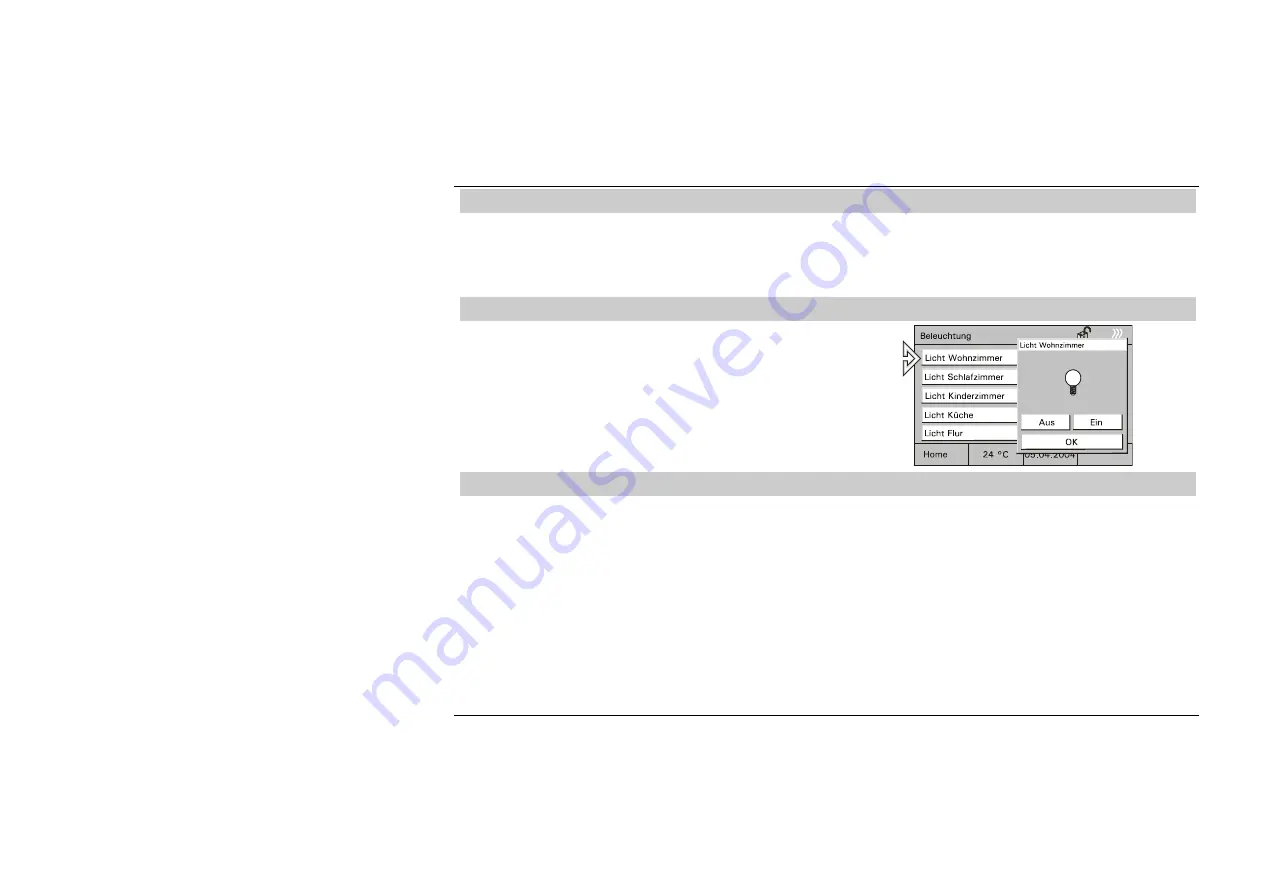
GER
29
6.8 Licht und Lichtszenen
Durch die individuelle und flexible Belegung der Touch-Bedienflächen lassen sich alle, in die
EIB- oder Powernetanlage eingebundenen elektrischen Geräte, insbesondere Leuchten,
schalten. Die jeweiligen Schaltzustände werden im Display entweder im Klartext oder in
Form von Symbolen (z.B. in Form einer Glühlampe) visualisiert.
6.8.1 Licht
steuern
•
Zum Steuern des Lichts wählen Sie auf der
Startseite z.B. die Schaltfläche eines
Raums und dann die Schaltfläche für die
Beleuchtung.
•
Schalten Sie hier das Licht an oder aus.
Fig.
48
6.8.2 Lichtszenen
abrufen/ändern
Über Lichtszenen können z.B. individuelle Lichtstimmungen aufgerufen werden, d.h.
innerhalb eines Raumes werden automatisch verschiedene Leuchten auf unterschiedliche
Helligkeitswerte eingestellt. Parallel dazu wird z.B. die Jalousie oder Leinwand
heruntergefahren. So lassen sich für die verschiedensten Situationen wie z.B. Lesen,
Fernsehen oder auch Präsentationen und Vorführungen individuelle
Beleuchtungssituationen auf einfache Weise realisieren.
Innerhalb einer Szene können alle Einstellungen angepasst und neu gespeichert werden.
Es können in einem Projekt bis zu 32 Lichtszenen realisiert werden wobei jeweils bis zu 6
(Raumpanel) bzw. 20 (Controlpanel) EIB-Geräte angesteuert werden können.
















































