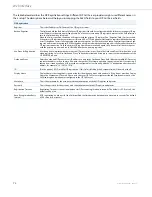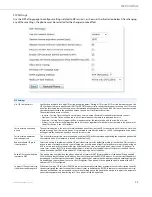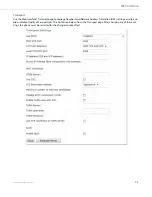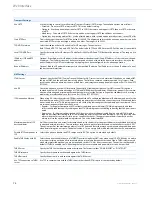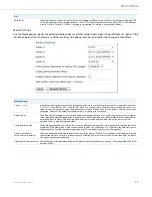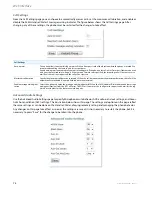86
41-001516-00 REV00 – 06.2013
Connecting Using AUX IN/AUX OUT
BluStar for Conference Room
Contact your reseller to purchase the appropriate Aastra audio cables for connectivity with BluStar for Conference Room.
Line OUT on the BluStar for Conference Room box connects to the AUX IN on the S850i Wireless Base Unit.
Line IN on the BluStar for Conference Room box connects to the AUX OUT1 on the S850i Wireless Base Unit.
Third-Party Video Conferencing
Refer to the video conferencing unit’s manual to find the appropriate mono balanced or unbalanced audio cable with
3.5mm needed for connectivity with the conference phone.
Connect one of the AUX OUT on the Wireless Base Unit via the appropriate audio cable to the “Mic Input” on the video
conference system.
The line level audio AUX IN on the Wireless Base Unit should be connected, via the appropriate audio cable, to the “Line
Output” of the video conference system.
PC Applications
To connect the S850i to a computer, we recommend using Aastra’s optional S850i USB Audio Connector Kit. This kit
includes a USB audio dongle and the necessary cables to connect the S850i to a computer.
To use the Aastra S850i USB Audio Connector Kit:
1.
Plug the Stereo end of the cables into the USB audio dongle and the Mono ends into the Wireless Base Unit. Ensure that the Headset
Output of the USB audio dongle is connected to the Auxiliary Input (i.e. AUX IN) port of the Wireless Base Unit, and the Microphone
Input of the USB audio dongle is connected to the Auxiliary Output 1 (i.e. AUX OUT1) port of the Wireless Base Unit.
2.
Connect the USB audio dongle to your computer. When the connection is made, the operating system should automatically detect
the USB audio dongle as an audio device and load the required drivers. No additional software is required to be installed on the
computer.
3.
On the Handset/Dialer, navigate to Menu > Setup > Advanced Setup > Advanced Audio > Aux Audio and ensure that Aux Out is
set to LINE. Both Aux In and Aux Out must be set to ON in this menu to enable audio functionality.