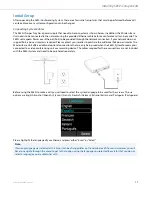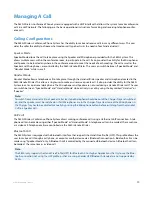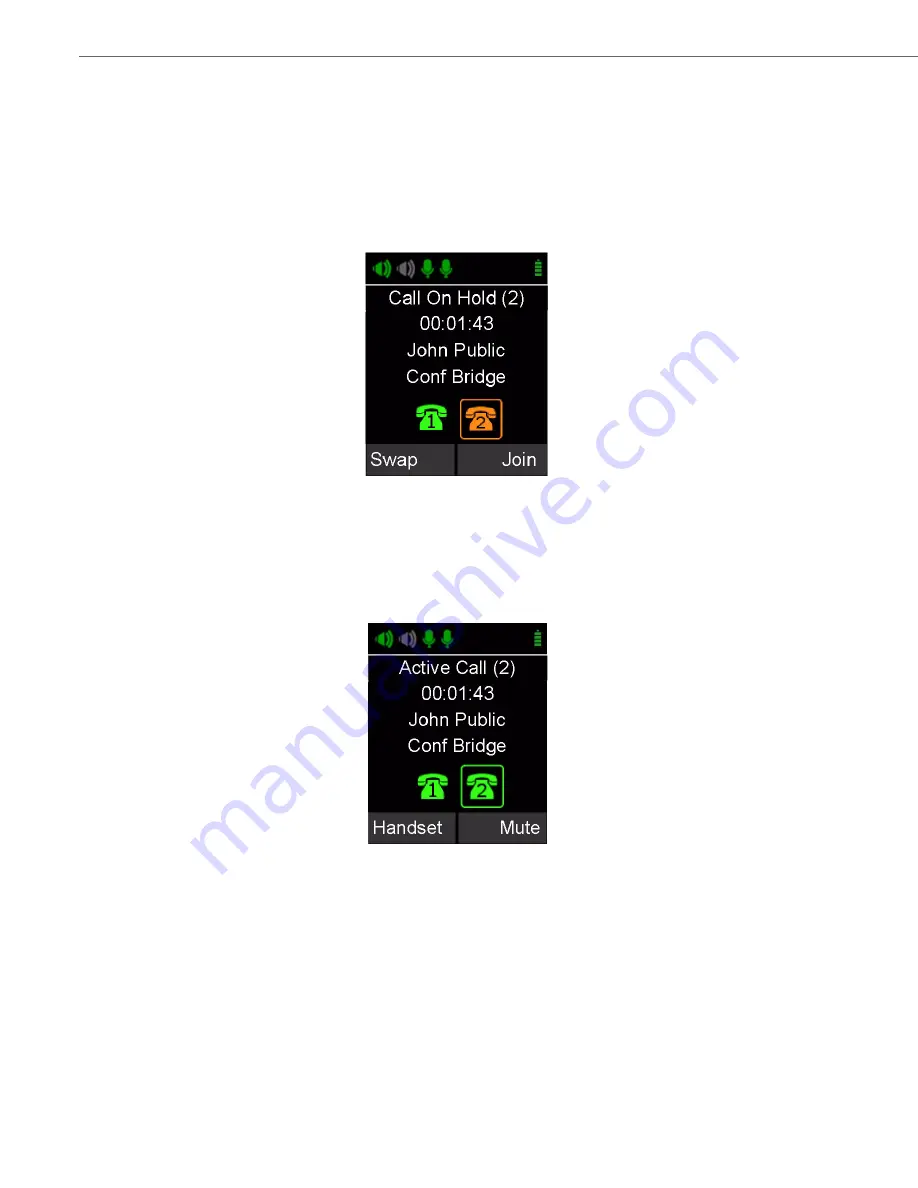
Managing A Call
28
41-001516-00 REV00 – 06.2013
Conference Call
There are two ways to start a conference call:
OR
1.
Press the "Enter" key to access the Active Call Menu and select "Conference".
2.
Create the second call by selecting Dialer, Contacts, or Recent.
3.
Initiate the second call.
4.
After the second call has been established, merge the two calls by pressing the left arrow key, which switches the Handset/Dialer
screen back to Active Call (1), and then press the "Join" key.
1.
While in an active call, press the right arrow key to initiate a second call via the Handset/Dialer screen. Enter the number, and press
the green "Call" button to dial the number.
Please note that the caller on the active line is not put on hold until the green "Call"
button is pressed.
2.
Once the second call is active, using the left and right arrow keys you can highlight the different lines on your Handset/Dialer. "Swap"
allows swapping the two calls; "Join" will join the two calls in a conference call.