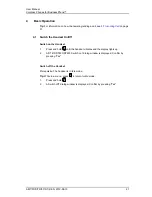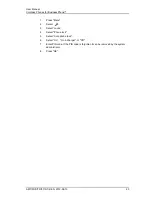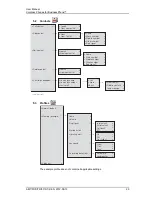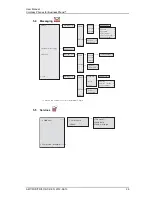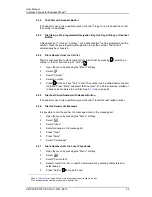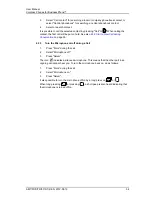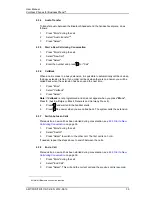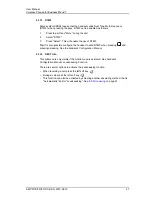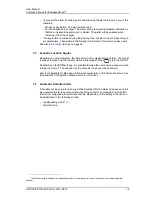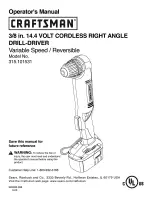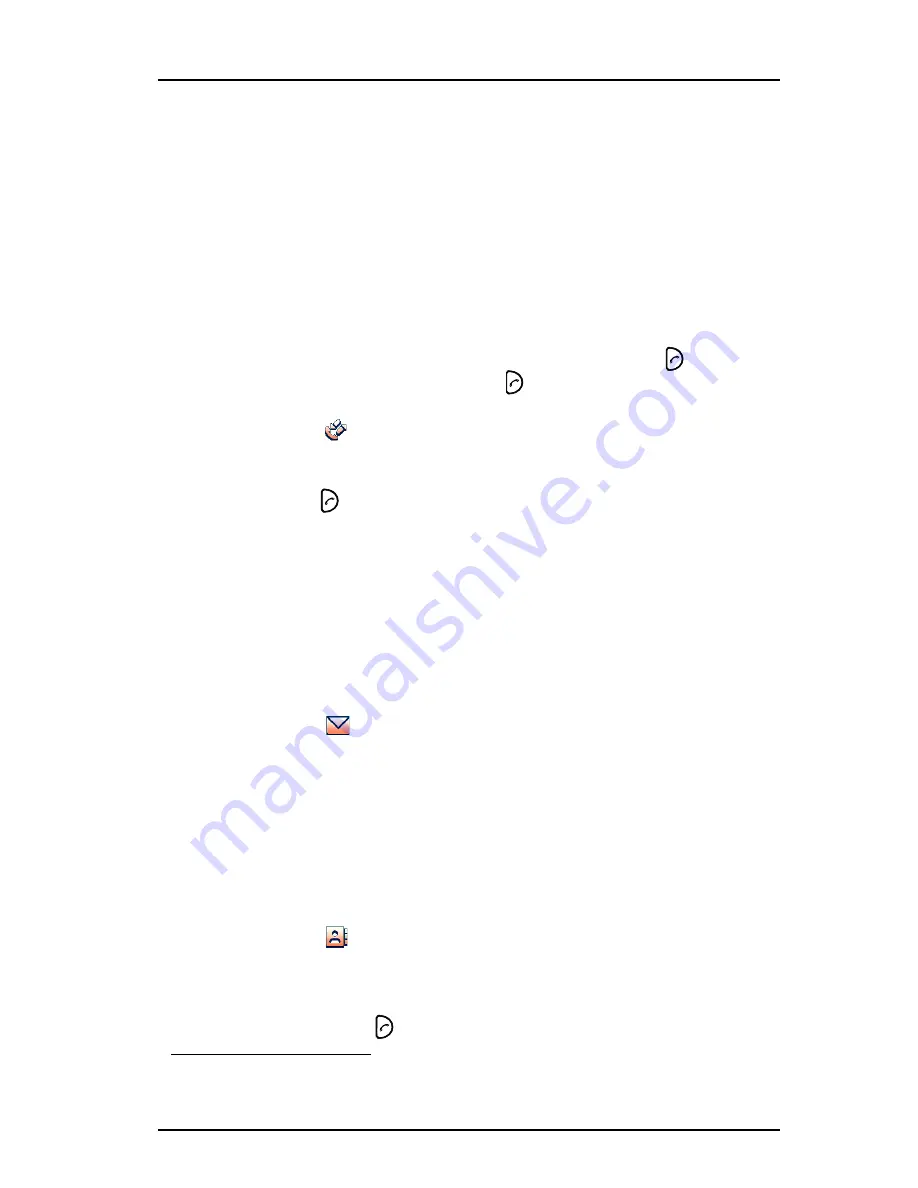
AMT/PUD/TR/0119/1/2/EN 2012-08-13
User Manual
Cordless Phones for BusinessPhone™
32
6.2.2
Post-Dial with Headset Button
If a headset is used, it is possible to press its button
2
to get a ring tone and then enter
the number to be dialled.
6.2.3
Dial Using a Pre-programmed Navigation Key, Hot Key, Soft key, or Headset
Button
A Navigation key
2
, Hot key
1
, Soft key
1
, or a headset button
3
can be programmed with a
number. Press the pre-programmed key/button to dial the number. The call will
automatically be connected.
6.2.4
Dial a Number from the Call list
Tip:
It is also possible to dial a number from the Call list by pressing
, selecting a
number in the list, and then press "Call" or
.
1
Open the menu by pressing the "Menu" soft key.
2
Select
.
3
Select "Call list".
4
Select a number.
5
Press
or the soft key "Call" to dial. The number can be edited before the call
is dialled. Press "More" and select "Edit number". The 25 last received, dialled or
missed calls are stored in a call list. See
5.1
Calls
on page 24.
6.2.5
Dial Last Called Number with Headset Button
If a headset is used, it is possible to press its button
2
to dial the last called number.
6.2.6
Dial the Sender of a Message
It is possible to call the sender of a message stored in the message list.
1
Open the menu by pressing the "Menu" soft key.
2
Select
.
3
Select "Inbox".
4
Select message in the message list.
5
Press "View".
6
Press "More".
7
Select "Call sender".
6.2.7
Dial a Number from the Local Phonebook
1
Open the menu by pressing the "Menu" soft key.
2
Select
.
3
Select "Call contact".
4
Select contact from list, or search name/number by entering characters and
select search.
5
Press "Call" or
to make the call.
2.See
8.7
Short Cuts
on page 55 fore more information how to configure the key.
3.The headset button must be configured in the WinPDM.