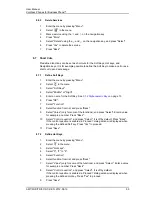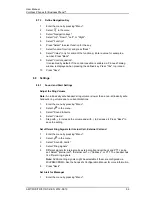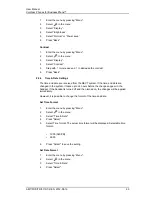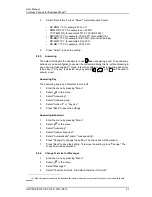AMT/PUD/TR/0119/1/2/EN 2012-08-13
User Manual
Cordless Phones for BusinessPhone™
66
5
Select system to rename.
6
Enter new name.
7
Select "Save".
Priority
The default order of priority is the order of entered subscriptions. This means that the
first subscribed system has the highest priority. This list can be edited by the user. It is
possible to set the systems in priority by moving them up or down in the list.
Note:
This is used in combination with system set to be "Automatic", see
Change
System
on page 64.
1
Enter the menu by pressing "Menu".
2
Select
in the menu.
3
Select "System".
4
Select "Priority".
5
Change the priority if needed by selecting "Up" or "Down". The priority will be
saved when "Back" is selected.
8.9.4
In Charger Action when in Call
It is possible to determine actions to be performed when a handset is placed in charger
during a call.
1
Enter the menu by pressing "Menu".
2
Select
in the menu.
3
Select "In charger".
4
Select "Call behavior".
5
Select one of the following:
• No action - no action will be performed when handset is placed in charger
during a call.
• Loudspeaking - The loudspeaker will be activated when handset is placed in
charger during a call.
• End call - The call will be disconnected when handset is placed in charger.
8.9.5
In Charger Action when not in Call
It is possible to determine actions to be performed when a handset is not in call and
placed in charger.
Note:
Additional In charger actions can also be configured, see
the handset’s
Configuration Manual
.
1
Enter the menu by pressing "Menu".
2
Select
in the menu.
3
Select “In charger”.
4
Select "Other actions".