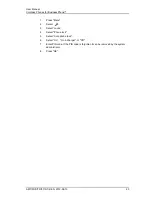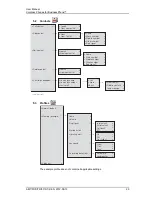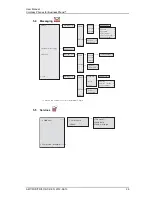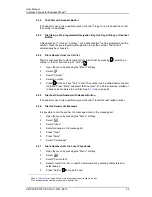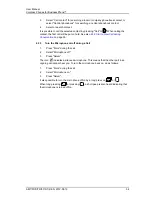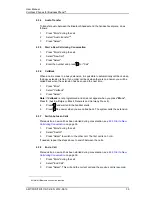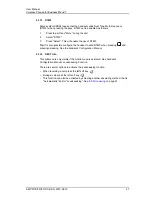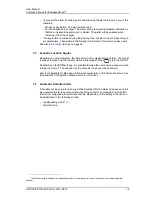AMT/PUD/TR/0119/1/2/EN 2012-08-13
User Manual
Cordless Phones for BusinessPhone™
37
6.3.13 DTMF
Some systems/PBXs require that the handset sends Dual Tone Multi Frequency
(DTMF) when pressing the keys. DTMF can be enabled as follows:
1
Press the soft key "More" during the call.
2
Select "DTMF".
3
Press "Select". This will enable the use of DTMF.
Tip:
It is also possible configure the handset to send DTMF when pressing
and
pressing/releasing See the handset’s Configuration Manual.
6.3.14 DECT Info
This submenu is only visible if the Admin menu is activated. See handset’s
Configuration Manual. Loudspeaking Function
There are several options to activate the loudspeaking function:
• When receiving a call, press the left soft key
.
• During a call, press the left soft key
.
• This function can also be activated by selecting another answering method, that is,
"Automatically" and/or "Loudspeaking". See
8.8.5
Answering
on page 61.