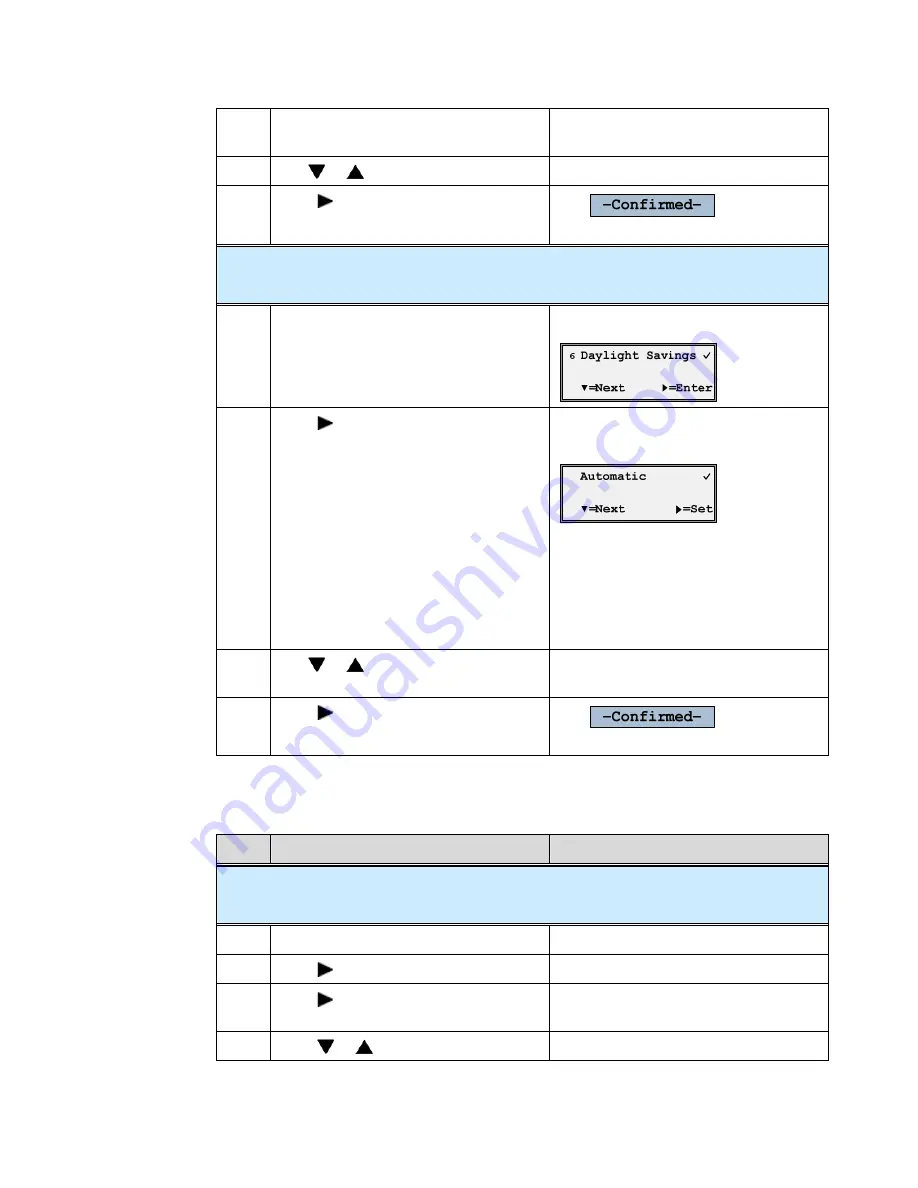
Μ
Μ
Appendix A, Customize your 9133i Phone
34
Aastra – 2758-002
3.
Press the * key to display the time zone
list.
The current time zone is checked. The
default is United States.
4.
Use
or
to scroll through the list.
5.
Press
=
Set
when the desired time
zone is found.
The
message
displays.
Daylight Savings:
Sets daylight savings time.
1.
Go to the
Daylight Savings
option.
The Daylight Savings screen displays.
2.
Press
=
Enter
.
The current daylight savings option
displays.
Valid values are:
•
Off
•
30 min summertime
•
1 hr summertime
•
Automatic (default)
3.
Use
or
to scroll through the
options.
4.
Press
=
Set
to select the option.
The
message
displays.
Tones
Step
Action
Result
Ring Tone:
Sets ring tone and volume. Select from 5 different ring tones or choose silent ring tone.
1.
Go to the
Tones
option.
The Set Ring Tone screen displays.
2.
Press
=
Enter
.
Set Ring Tone is the first option.
3.
Press
=
Enter
.
•
The Ring Tone screen displays.
•
The current ring tone is checked.
4.
Press
or
to hear each ring option.



























