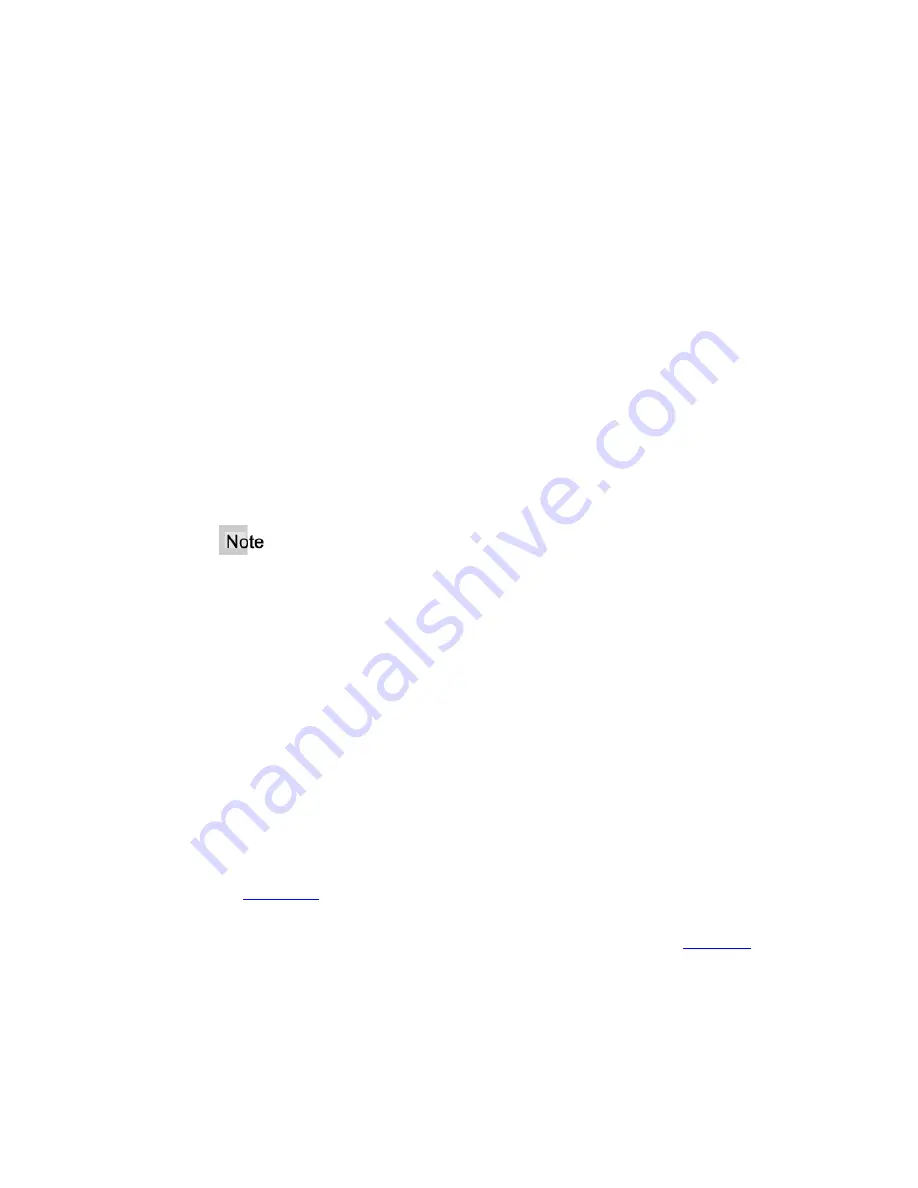
Μ
Μ
9133i IP Phone User Guide for SPN
Aastra - 2758-002
11
Phone A:
•
When Phone A goes off-hook on the line, it takes control of the line
and
the
associated call appearance.
•
Phone A controls transfer, conference, hold, etc.
•
Phone A shows a green status lamp on the line appearance if the call is on L1-L3.
•
The call appearance lamp will not be lit unless Phone A is involved in transfer,
conference, hold, call waiting, etc.
Phone B:
•
Phone B shows a red status lamp on the shared line appearance key, indicating Phone
A has control of the line.
•
The call appearance lamp will not be lit unless the Phone A is involved in a transfer,
or conference.
•
If Phone B goes off-hook on the
line appearance
, silence is heard followed by dial
tone because the call is
private
to Phone A.
•
If Phone B goes off-hook on the
associated call appearance
, even though the lamp
may not be lit, reorder is heard.
If the shared directory number is assigned to a programmable hard key, status lamps are
always red, but the same rules apply.
Calls on Hold with BLA
•
If Phone A places the call on hold, it can be retrieved by Phone B by pressing the key
of the red flashing lamp on Phone B.
•
When Phone B takes control of the call, the line lamp changes to green and the
display changes to reflect the details of the connected call. Phone A immediately
returns to the off-hook display or the idle state display and the red status lamp on that
line indicates Phone B has control of the call.
Callers List and Redial List
•
For inbound calls answered by Phone A, Phone B does not show any details of the
call on the screen, but does display “1 Missed Call”, and the call is stored in the
Callers List
as a missed call. The opposite applies if the call was answered by Phone
B.
•
For outbound calls originated by Phone A, nothing is stored in the
Redial list
on
Phone B because Phone A originated the call. The opposite applies if the call is
placed by Phone B.
















































