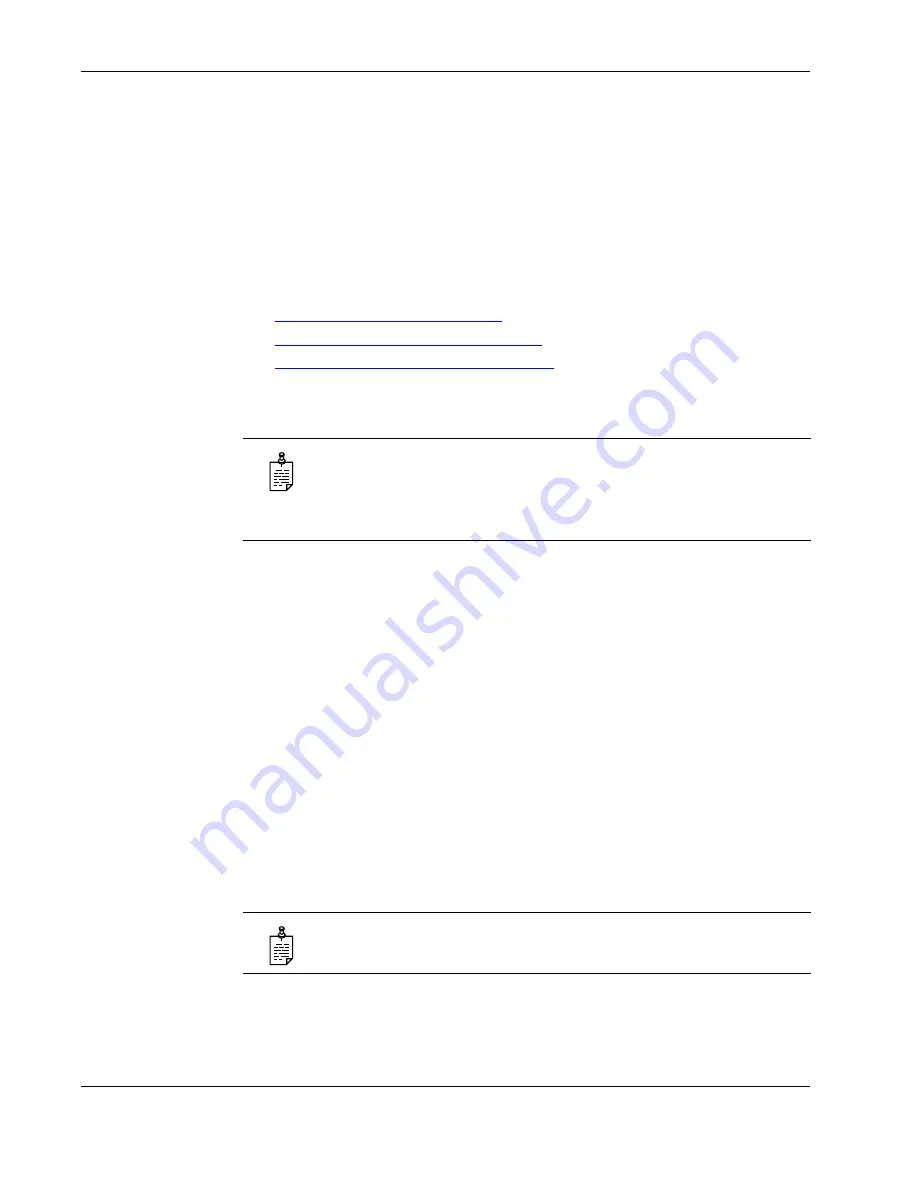
3 Using UC Server Features
22
Objectworld Unified Communications Server
3.5 Queuing Calls
Call queuing allows callers to remain in a queue while they wait for their call to be
answered. If callers know the queue number, they can dial directly into the queue.
The company agent is typically associated with a particular area of expertise, for
example, sales or support. A support agent who is ready to answer calls can log into
the support agent queue and receive support calls in order of arrival. Call queuing
allows calls to be distributed evenly among the agents that are logged into the queue.
For more information on queuing calls see the following sections:
•
Logging in and out of a call queue
•
Temporarily stop accepting queued calls
•
Checking your agent status in a call queue
Logging in and out of a call queue
To log in to a queue as an agent
1
Dial *81<QueueNumber>.
2
Hang up.
To log out of a queue as an agent
1
Dial *82<QueueNumber>.
As previously noted, your system administrator may have changed the code
number from the default value of *82. For more information see your system
administrator.
2
Hang up.
To dial directly into a queue as a caller
1
Dial *80<QueueNumber>.
2
Hang up.
NOTE:
The call queuing codes, in particular, the code to
Log out of a
call queue
(*82) conflicts with one of the Grandstream feature codes,
Send Caller ID
. Therefore your system administrator may have
changed the call queuing codes from their default values listed below.
For more information see your system administrator.
NOTE:
Contact your system administrator to obtain the queue number
for your queue.




































