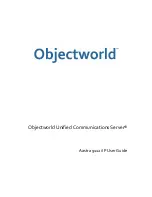2 Using Aastra 9112i IP Phone Features
6
Objectworld Unified Communications Server
2.3 Answering Calls
When a call rings at your extension, the Inbound Call screen appears. The line/call
appearance light flashes quickly for the incoming call.
When you answer the call, the screen changes to the Connected State menu. If you
cannot answer the call, depending on the setting at the system, the call is redirected,
for example, to your voice mailbox, if your extension is configured for that.
To answer a call
1
If you want handsfree operation, press the Pickup softkey or the line/call
appearance button for the incoming call.
2
If you want handsfree or headset operation, press the button for handsfree or
headset.
The setting that you have selected in the Options List for Audio Mode
determines whether the call goes to handsfree or headset operation.
3
If you want handset operation, lift the handset.
2.4 Holding and Resuming Calls
When you put a call on hold, only your phone can retrieve the call.
To put a call on hold
1
Make sure that you are connected to the call that you want to put on hold.
2
Press the
Hold
softkey.
The line/call appearance light begins to flash slowly, and the screen displays
“Hold” with the line number the call is held at on your phone.
Automatic hold
When you are juggling multiple calls, you do not have to press the hold button to go
from one call to the next. The phone automatically puts the current call on hold when
you press a new line/call appearance button.
Retrieving a call from hold
If you have more than 1 call on hold, you can scroll through the held call information
by pressing the navigation arrow keys. To reconnect to a call, press the line/call
appearance button when this call is being held, or press the
Pickup
softkey.