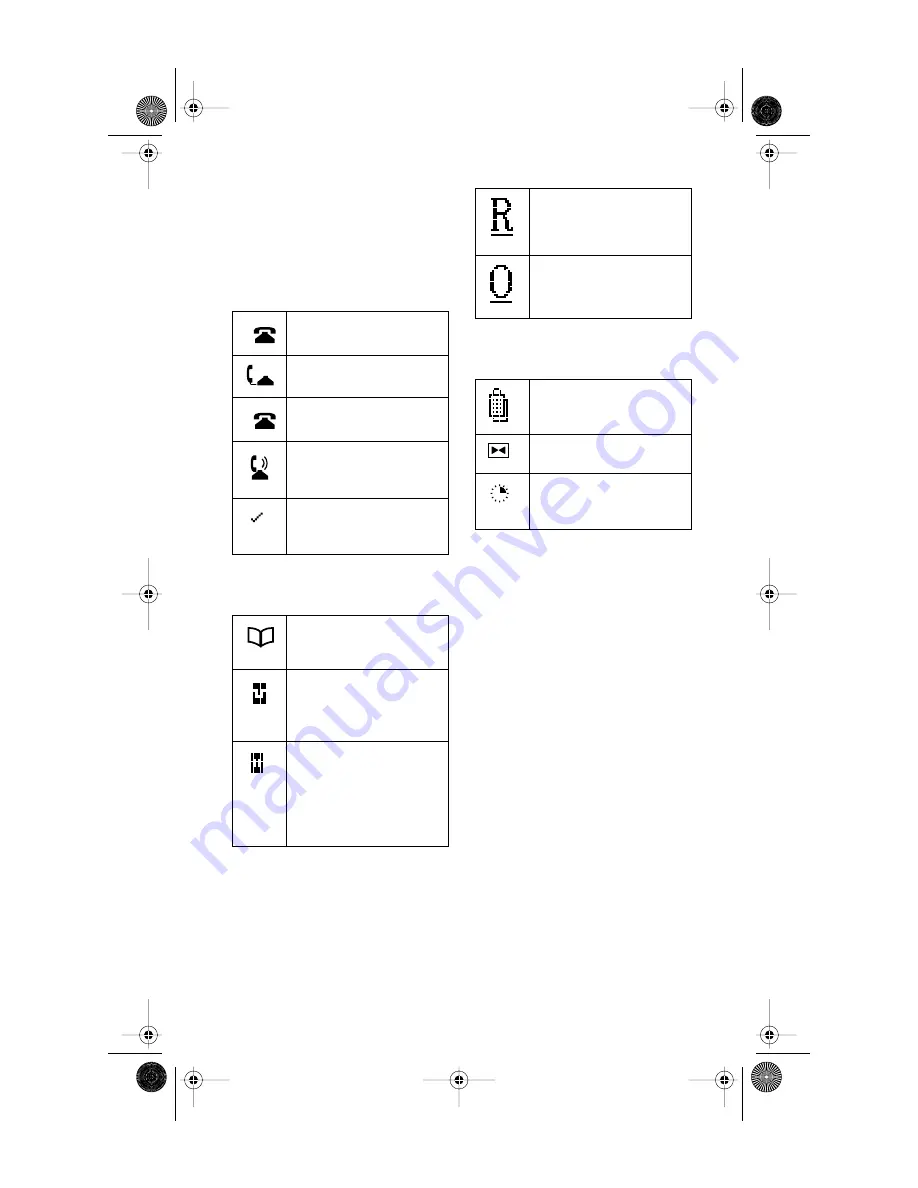
16
Model
1
User Guide
Icons
Icons
The display uses icons to convey
information about calls, Directory
entries, Callers, and services.
Icons in the Callers List
Icons in the Directory
Other List Icons
Icons in the Services List
You are viewing the
Callers List
.
You answered the call
when it came in.
You did not answer the
call when it came in.
You were on another
call when this call came
in.
You have returned the
call from the Callers
List.
You are viewing the
Directory
.
You pressed the Flash
softkey, or Flash has
been programmed into
a number
.
You pressed the Pause
softkey or a pause
(which is about 2 sec-
onds) has been pro-
grammed into a
number
.
You are viewing the
Redial List
.
You are viewing the
Options List.
You are viewing the
Services List
.
Press
4
or
3
for more
information
.
Service information is
being downloaded to
your telephone
.
D0041-0049-00 E 480e.book Page 16 Wednesday, June 11, 2003 4:25 PM







































