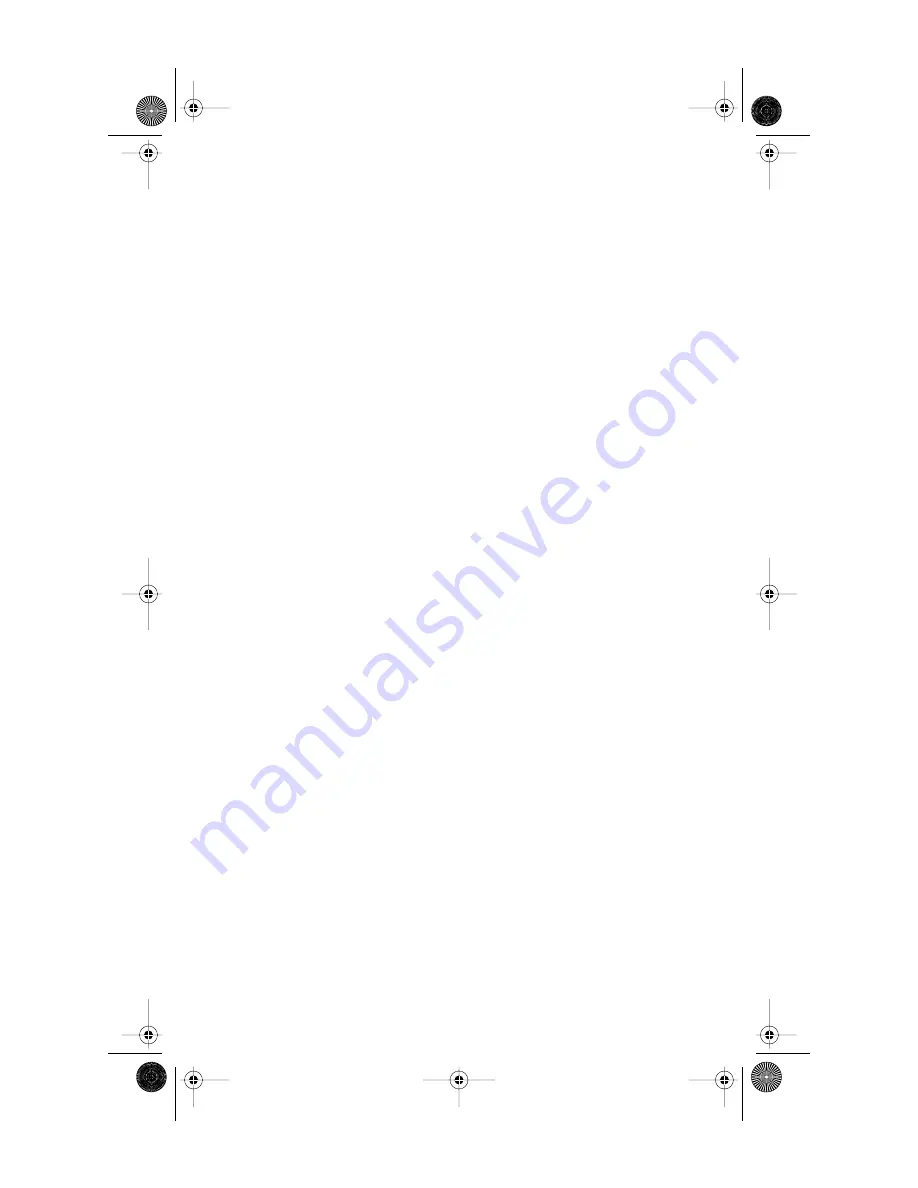
8
Model
1
User Guide
Making and Answering Calls
Status lights
Speaker Light
• Speaker light is on: a call is on
Handsfree (speaker).
• Speaker light
ß
ashes slowly:
indicates that the headset/hands-
free option is being used. See the
section "
Customizing your
phone
" for more information.
• Speaker light
ß
ashes and the dis-
play shows
Microphone muted:
a
call is muted. Press
a
to take the
call off mute.
Telephone Light
• Light
ß
ashes and the display
shows
Call is on hold:
a call is on
hold. Press
o
or lift the
handset to take the call off hold.
• Light
ß
ashes and the display
shows
Message Waiting:
a mes-
sage is waiting for you at your
message or voice mail service
†
.
• Light
ß
ashes quickly and the
ringer sounds: you have an
incoming call.
• Light is on and the display shows
Extension in use:
an extension
telephone is using the line. The
message also appears when the
telephone is not propertly con-
nected to a phone line.
Using Hold key
Pressing
o
puts a call on
hold.
• You can hang up the handset
without losing the call.
• The display will show the mes-
sage
Call is on hold
.
• The telephone light will
ß
ash.
• To retrieve the call, lift the hand-
set or press
o
again. You
can also press
d
to retrieve a
Headset or Handsfree call.
Note:
A call is taken off hold auto-
matically after 15 minutes. If
the handset is on the phone,
the call will be disconnected.
If the handset is off, the caller
will be able to hear you again.
Adjusting the Volume
Pressing the volume button adjusts
the receiver, headset, speaker, and
ringer volume.
• To adjust the ringer volume,
leave the handset in the cradle
and press the volume bar
u
while there is no
active call. There are 8 settings for
the ringer – the display will tem-
porarily indicate the current
ringer volume setting.
• To adjust the handset volume, lift
the handset and press the volume
button while you are on a call.
The handset will return to the
default volume after you hang
up.
• To adjust the headset volume,
press the volume button while on
a call. The headset will return to
the default volume after you end
the call.
Note:
The default handset and
headset volume is always set
at medium.
• To adjust the speaker volume,
press the volume button while
the speaker is activated (activate
the speaker by pressing
d
). The
speaker will remain at this vol-
ume until it is adjusted again.
†
You must subscribe to a Message Waiting
service for this feature to work. Consult your
local telephone company for information.
D0041-0049-00 E 480e.book Page 8 Wednesday, June 11, 2003 4:25 PM










































