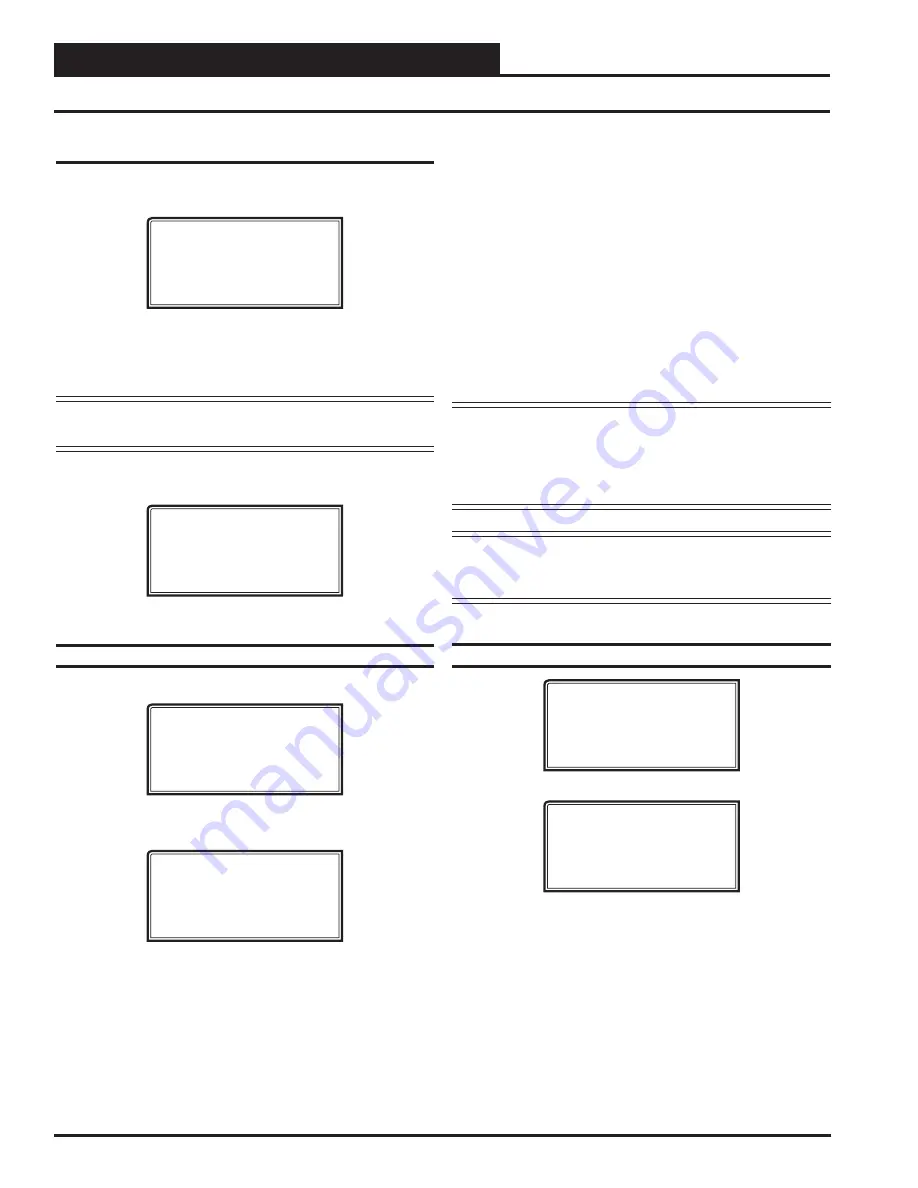
MODULAR SERVICE TOOL SD
14
VCC-X Operator Interface SD
The screens will step through the
Start Time
and then the
Stop Time
for each day of the week. You can quit at any point in the process by
pressing
<ESC>
. There are two Start/Stop events available per day,
so the screen will show which event is being programmed. If you
need only one event, keep Event #2’s times set at ZERO.
All times are in 24-hour military format, so 5:00 PM would be
entered as 1700.
If both the Start and Stop Times are ZERO, the schedule is in a
continuous OFF mode.
(Also, use for Remote Forced Occupied
applications using the Forced Occupied Binary Input.)
If both the Start and Stop Times are 2359, the schedule is in a con-
tinuous ON mode.
NOTE:
The second line displays which day of the week is
currently being programmed. The day of the week
automatically increments as you exit the Event #2
screen for the day and continue to the next day’s Event
#1 screen
.
CAUTION:
The controller ships with all schedules set to
zero so that the controller will not attempt to heat
or cool before you have con
fi
gured the system.
Holiday Start/Stop Day Selection
VCC-X Schd ID #
Holiday # 1
Start Mon/Day: XXXX
[ July 4
th
= 704 ]
VCC-X Schd ID #
Holiday # 1
Stop Mon/Day: XXXX
[ July 5
th
= 705 ]
The screens will step through the fourteen possible holidays, one
period at a time. Line 2 shows which holiday is currently being
programmed. Since a holiday period can encompass more than one
day, you need to program the day the holiday starts and the day the
holiday ends. If your holiday only lasts one day, simply set both the
Start Day and the Stop Day to the same value. Remember to combine
the month and day into a single four-digit value.
EXAMPLE:
704 = July 4
th
(
NOTE:
Leading zero not
required)
1225
=
December
25
th
Scheduling
You can access the Unit Controller Scheduling Screens by
pressing
<SCHEDULES>
. The
Unit Selection Screen
will be displayed.
Enter Unit Address
Then Press Enter
Selected Unit#: XXXX
No Communication
Enter the Unit ID of the controller the Service Tool is connected to
and
press
<ENTER>
. Once communication is established, “No Com-
munication” will be replaced with “Press Down.” Then
press
<
>
.
NOTE:
If “No Communication” remains, it indicates a
communication failure to the controller.
Press
the
<
>
button and then
press
<ENTER>
to access the
scheduling function you wish to view.
VCC-X Schedule Menu
Schedule Override
Week Schedules
Holidays
Week Schedules
Event #1
VCC-X Schd ID #
Sunday Event #1
Start Time: XXXX
Stop Time: XXXX
Event #2
VCC-X Schd ID #
Sunday Event #2
Start Time: XXXX
Stop Time: XXXX
If you are using the internal scheduling capability of the Unit Con-
troller, set the schedule hours and holiday periods from the menu
shown above. You can also force the unit to operate continuously in
occupied or unoccupied mode by selecting the Schedule Override
menu item and entering the desired command.
If you are using an external contact closure to signal the occupied
mode, you must access the
Week Schedule Screens
and set all start
and stop times to zero to prevent the internal schedule from turning
the equipment on when you don’t want it to operate.
Schedules and Holidays





























