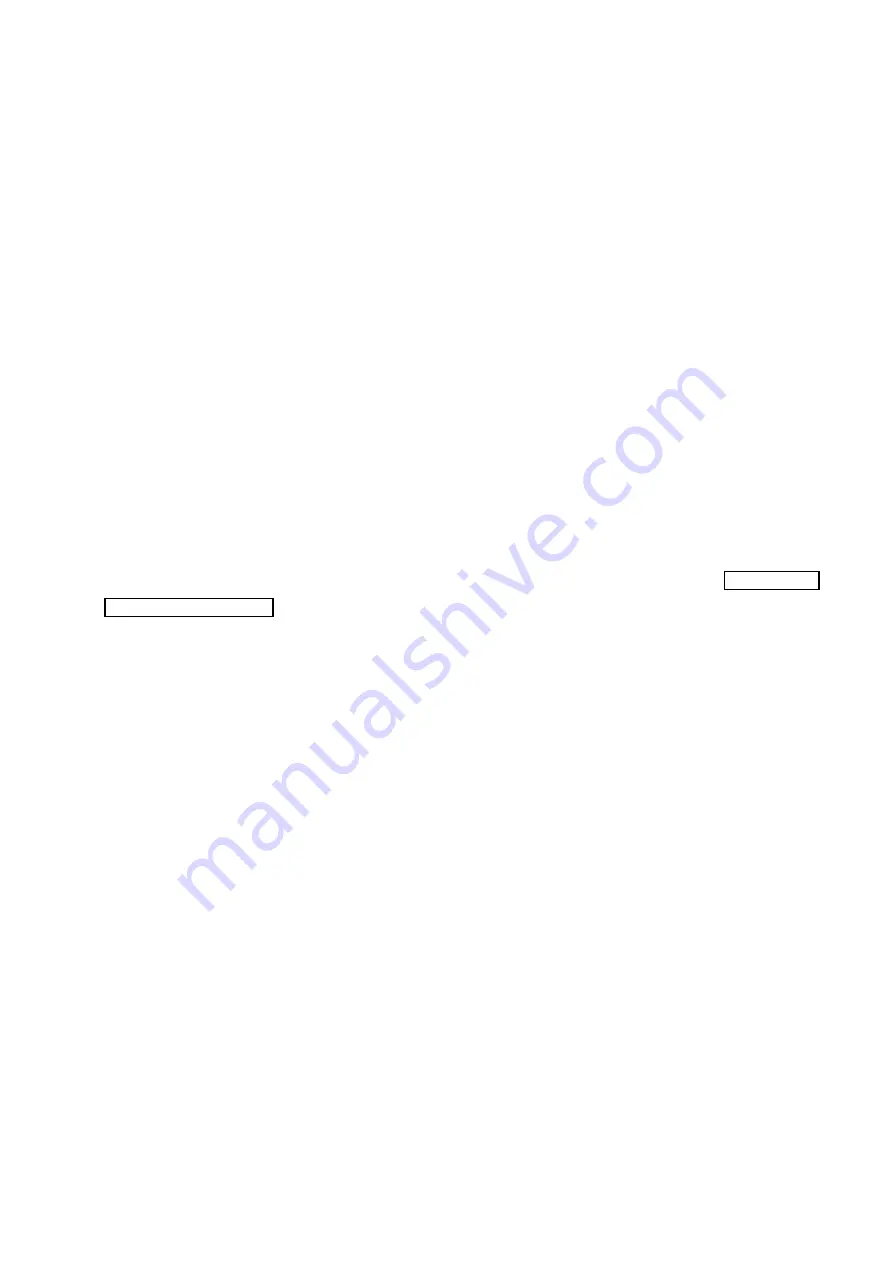
15
2-5-6 Print
The
File
|
function is used to print reports for one or more data files according to a user-
selected format. This enables the user to generate multiple reports without having to open each file
separately.
To print a report for multiple data files, complete the following steps:
Step 1
Select the
File
menu, then select the
sub-menu.
Step 2
In the Print dialog box, select the files that you want to print a report for by holding
the
Shift
or
Ctrl
key down while clicking the desired files.
Step 3
Click
Open
.
Step 4
In the Report Selection dialog box, select the report format that you want to use for
the reports or click
Print “Mini” report
to print a condensed report. For “Mini” report
printout examples, see pages 60 and 61.
2-5-7 Exit
The
File
|
Exit
selection may be used to exit the software.
2-5-8 Saving a File
Files are automatically saved when the data is retrieved from the monitor. See “
”. Any modifications made to the data file are saved immediately when the
Save button is selected to close a function.
2-5-9 Closing a Data File
There is no file close feature in this software. A file may be closed in two ways:
1)
By opening another file. The current file will automatically be closed when you open
another file.
2)
By exiting the software.
Summary of Contents for Doctor Pro TM-2430-13
Page 54: ...53 4 PRINTOUT EXAMPLES Figure 36 Patient information Text data ...
Page 55: ...54 Figure 37 Summary data Full and partial Text data ...
Page 56: ...55 Figure 38 Summary data Awake and sleep Text data ...
Page 57: ...56 Figure 39 Blood pressure data Text data ...
Page 58: ...57 Figure 40 Trend graph Blood pressure and double product Graphical data ...
Page 59: ...58 Figure 41 Correlation plots upper and histogram plots lower Graphical data ...
Page 60: ...59 Figure 42 Circadian rhythm plots upper and HBI analysis plots lower Graphical data ...
Page 61: ...60 Figure 43 Mini report 1 ...
Page 62: ...61 Figure 44 Mini report 2 ...
Page 67: ...66 MEMO ...
Page 68: ...67 MEMO ...
Page 69: ...68 MEMO ...






























