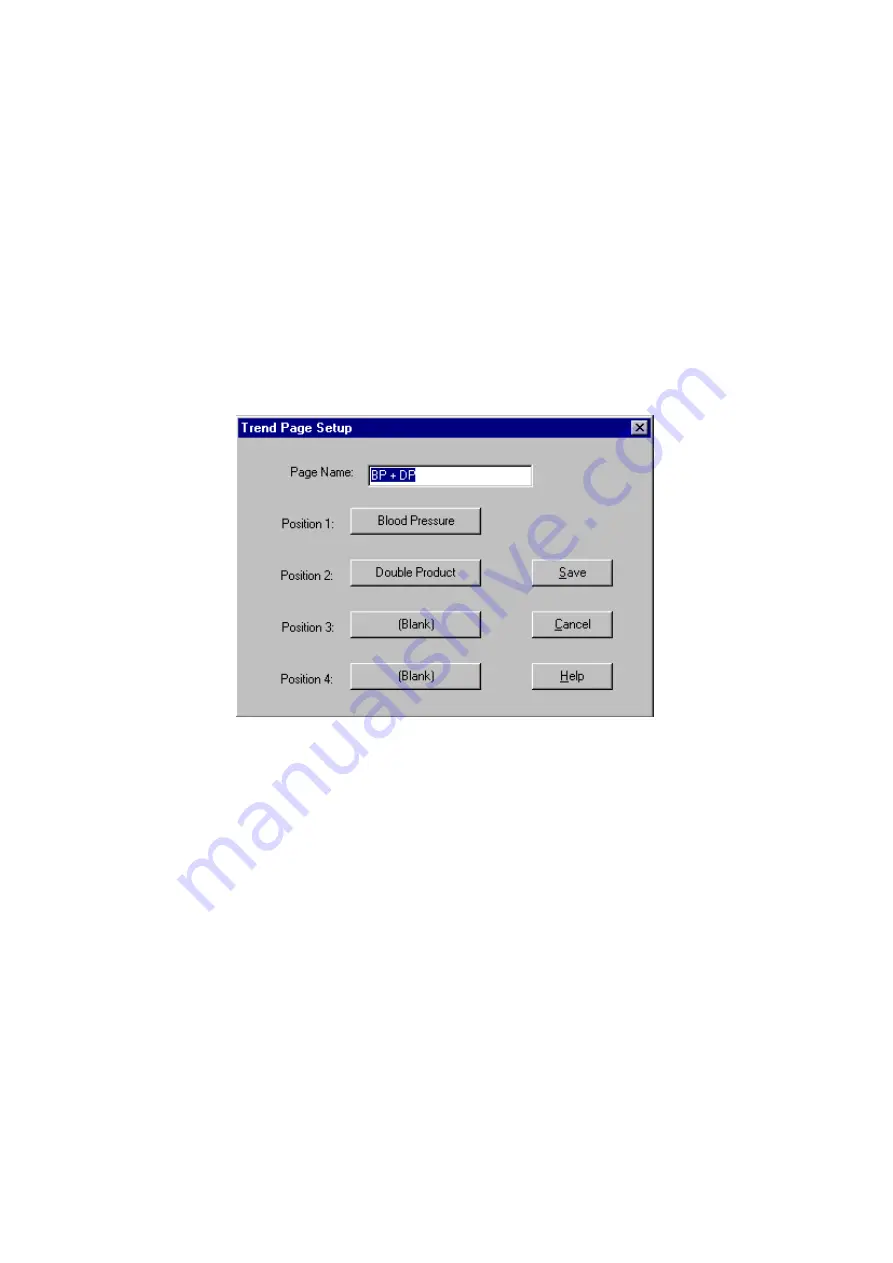
24
To customize the Trends Screen, complete these steps:
Step 1
Select the
Select
menu on the top left hand corner of the Trends toolbar.
Step 2
Highlight the Trend Page Template you want to view and click the
OK
button or
double click the Trend Page Template.
If an existing template does not meet the requirements, you may create a new template or edit an
existing one.
2-6-3-4 Creating a New/Edit Trends Template
The new and edit Trend Page features are quite similar. The instructions for these features have
been combined.
Figure 12: Trend Page Setup dialog box
Step 1
Select the
Select
menu on the top left hand corner of the Trends toolbar.
Step 2
To create a new Trend template, select
New
and go to step 3.
To edit a Trend Page, go to step 4.
Step 3
Input a name for the New Trend Page and go to step 6.
Step 4
Highlight the Trend Page template you want to edit and click the
Edit
button.
Step 5
Enter a name for the Trend Page.
Step 6
Select Position 1.
Step 7
Select the Trend to reside in Position 1. The position will be set with the specified
trend.
Note
: There are three sub trends to the Blood Pressure Trend: 1) Systolic/Diastolic 2)
MAP 3) Pulse.
Summary of Contents for Doctor Pro TM-2430-13
Page 54: ...53 4 PRINTOUT EXAMPLES Figure 36 Patient information Text data ...
Page 55: ...54 Figure 37 Summary data Full and partial Text data ...
Page 56: ...55 Figure 38 Summary data Awake and sleep Text data ...
Page 57: ...56 Figure 39 Blood pressure data Text data ...
Page 58: ...57 Figure 40 Trend graph Blood pressure and double product Graphical data ...
Page 59: ...58 Figure 41 Correlation plots upper and histogram plots lower Graphical data ...
Page 60: ...59 Figure 42 Circadian rhythm plots upper and HBI analysis plots lower Graphical data ...
Page 61: ...60 Figure 43 Mini report 1 ...
Page 62: ...61 Figure 44 Mini report 2 ...
Page 67: ...66 MEMO ...
Page 68: ...67 MEMO ...
Page 69: ...68 MEMO ...






























