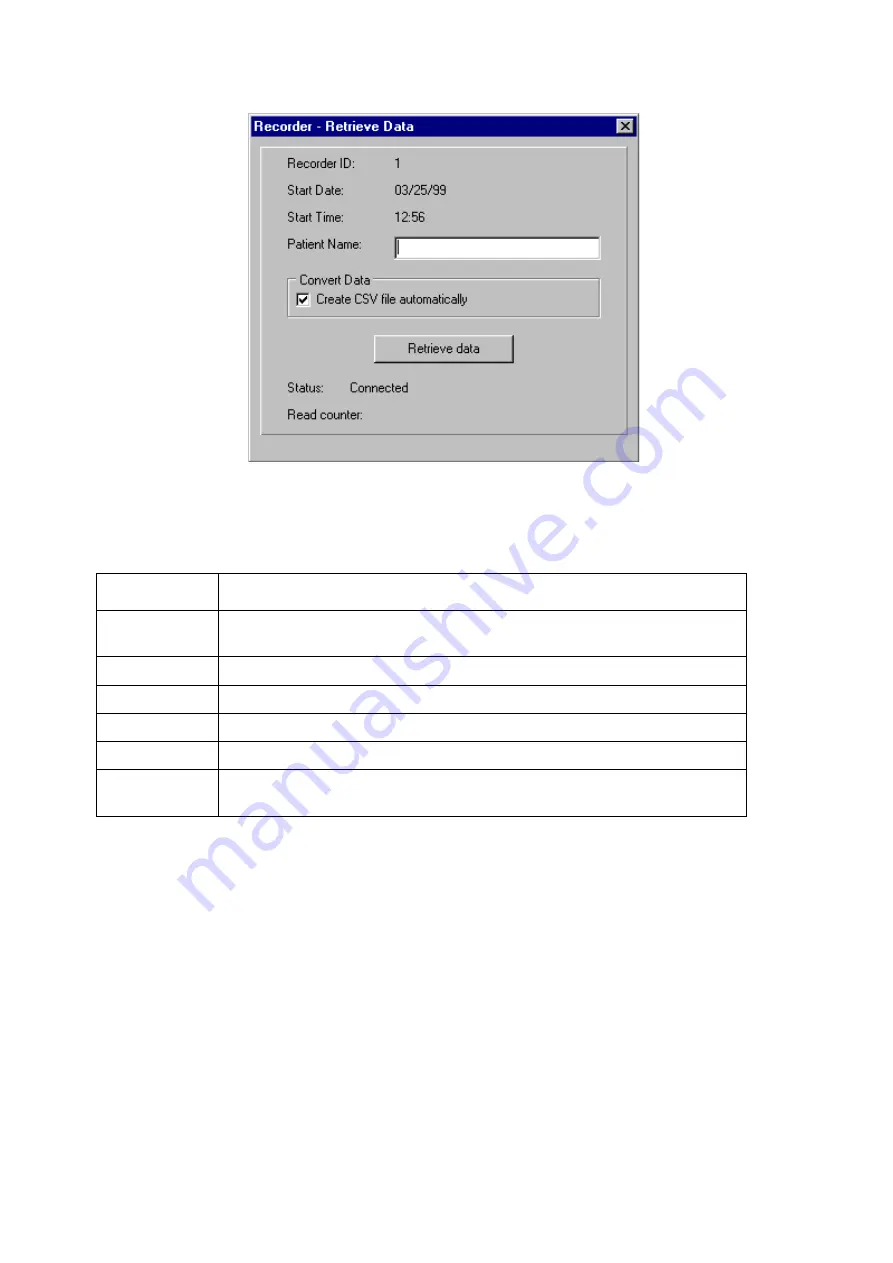
32
2-7-1 Retrieving Data from the Monitor
Figure 19: Recorder-Retrieve Data dialog box
See below for the description of each field on the Recorder-Retrieved Data dialog box.
Field
Description
Recorder ID
Recorder ID is set in the monitor’s memory prior to the monitoring
session.
Start Date
Date of first measurement in the monitor’s memory.
Start Time
Time of first measurement in the monitor’s memory.
Patient Name
Field for the patient’s name.
Convert Data
Creates a CSV file automatically when checked.
Status
Status line offers comments on the present stage of the data retrieving
process, e.g. “connected” or “retrieving data”.
With the monitor and the processor connected to the computer, you may retrieve data from the
monitor by completing the steps below:
Step 1
Select the
Recorder
menu.
Step 2
Select the
Retrieve data
sub-menu.
Step 3
Select the Patient name field and input the patient’s name. The name will appear in
the Name field on the Patient Information screen.
Note
: You must input a patient name or the data can not be retrieved. To exit the
Retrieve Data dialog box prior to retrieving the data, click the Windows™ close
button in the top right corner of the Recorder–Retrieve Data dialog box.
Step 4
Click the
Retrieve Data
button.
Step 5
Select the File Name field and enter a file name.
Step 6
Select the Drive and Directory where the file should be saved.
Summary of Contents for Doctor Pro TM-2430-13
Page 54: ...53 4 PRINTOUT EXAMPLES Figure 36 Patient information Text data ...
Page 55: ...54 Figure 37 Summary data Full and partial Text data ...
Page 56: ...55 Figure 38 Summary data Awake and sleep Text data ...
Page 57: ...56 Figure 39 Blood pressure data Text data ...
Page 58: ...57 Figure 40 Trend graph Blood pressure and double product Graphical data ...
Page 59: ...58 Figure 41 Correlation plots upper and histogram plots lower Graphical data ...
Page 60: ...59 Figure 42 Circadian rhythm plots upper and HBI analysis plots lower Graphical data ...
Page 61: ...60 Figure 43 Mini report 1 ...
Page 62: ...61 Figure 44 Mini report 2 ...
Page 67: ...66 MEMO ...
Page 68: ...67 MEMO ...
Page 69: ...68 MEMO ...






























