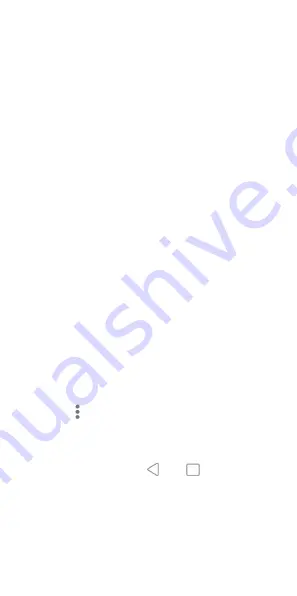
37
your face.
Delete face data:
Delete your recorded
face data.
Protecting Your Phone With
Screen Pinning
You can use the screen pinning feature to keep an
app in view, so others cannot switch to other apps
or access your personal information.
Turn On Screen Pinning
1.
Open
Settings
and touch
Security > Screen
pinning
.
2.
Touch the
On/Off
switch.
3.
To add security for unpinning, switch on
Lock
device when unpinning
and set up a screen
lock with or without fingerprint as prompted, or
switch on
Ask for unlock pattern/PIN/
password before unpinning
if you’ve set a
screen lock already.
Pin a Screen
1.
Ensure that screen pinning is turned on.
2.
Open the recent apps list. If the app you want
to keep in view is not in recent apps, open it
first.
3.
Swipe left and right to find the app card. Then
touch at the top of the card and select
Pin
.
Unpin the Screen
1.
To unpin the screen and return to normal use,
touch and hold both
and
for virtual
navigation; swipe up from the bottom of the
screen and hold for a while for gesture
navigation.
2.
If screen lock is enabled for screen pinning,
swipe up on the lock screen and draw the
pattern or enter the PIN/password. You can






























