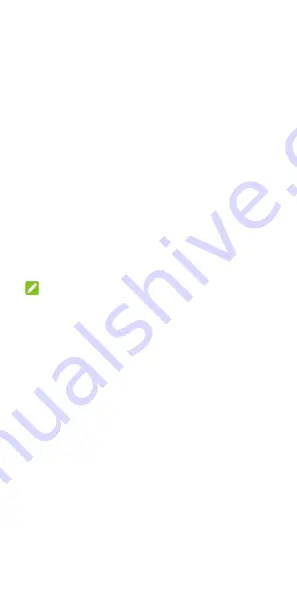
21
Swipe down from the status bar to open the
notification panel and drag the panel
downwards. Touch
Ring
,
Vibrate
, or
Silent
to
switch the phone to vibration or silent mode or
turn on the sound.
Open
Settings
and touch
Sound > Sound
mode
and select
Vibrate
or
Silent
to switch to
vibration or silent mode.
Using Do Not Disturb Mode
You can limit interruptions with Do Not Disturb
mode. This mode can mute sound, stop vibration,
and block visual disturbances. You can pick what
you block and what you allow.
Turn On or Off Do Not Disturb Mode
1.
Swipe down from the top of the screen with
two fingers to access the Quick Settings.
2.
Find and touch
Do Not Disturb
.
NOTE:
You can open
Settings
and touch
Sound > Do
Not Disturb
to access the Do Not Disturb setting
screen.
Set the Exceptions for Do Not Disturb
Mode
1.
Swipe down from the top of the screen with
two fingers to access the Quick Settings.
2.
Touch and hold
Do Not Disturb
.
3.
Touch
Calls
,
SMS, MMS, and messaging
apps
or
See all exceptions
and choose what
to allow.
Set Notification Behavior in Do Not
Disturb Mode
1.
Swipe down from the top of the screen with
two fingers to access the Quick Settings.
2.
Touch and hold
Do Not Disturb
.






























