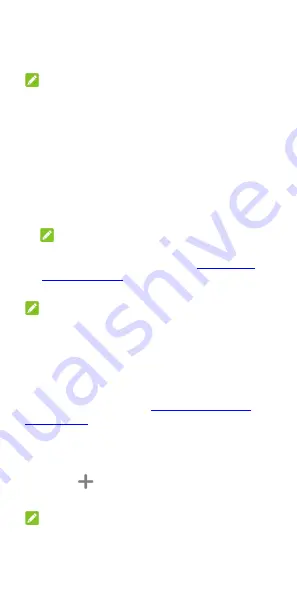
30
4.
Touch the app you want to customize.
5.
Touch
Notifications
and touch the
Allow
notification dot
switch.
NOTE:
You can choose to show or hide the notification
number in the dot. Just touch and hold an empty
place on the home screen, touch
Settings >
Home screen badge app icon > Show badge
as
, and then select
Number
or
Full stop
.
Switching Apps
1.
Open the recent apps list. The apps you’ve
used recently are displayed in a series of cards.
Slide left and right to see all the cards.
NOTE:
To view how to see recently used apps in
different navigation styles, see
2.
Touch a card to open that app.
NOTE:
You can swipe a card up to remove it from the
screen, which will free up running memory on the
phone.
Hiding Apps
When the home screen mode is set to
Display
Home screen only
(see
), you can hide the apps on the home
screen.
1.
Spread on the home screen to access the
Hidden apps screen.
2.
Touch
.
3.
Select the apps you want to hide and touch
OK
.
NOTE:
Spread on the home screen to find all hidden apps.
You can touch and hold an app on the Hidden apps






























