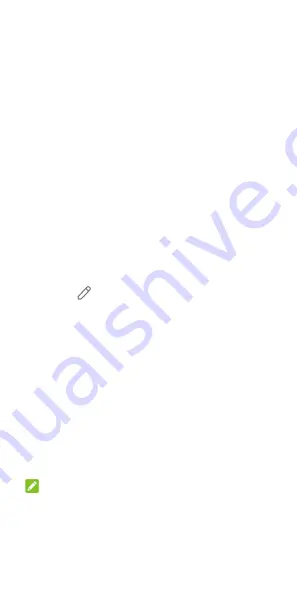
28
Using Quick Settings
The Quick Settings make it convenient to view or
change the most common settings for your phone.
Swipe down from the status bar and drag the
notification panel downwards to open the Quick
Settings panel.
To turn on or off settings quickly:
1.
Open the Quick Settings panel.
2.
To turn on or off a setting, touch its tile. Touch
and hold certain tiles to access more setting
options. For example, touch and hold the Wi-Fi
tile to open Wi-Fi settings.
To customize the Quick Settings panel:
You can add, remove or rearrange the tiles on the
Quick Settings panel.
1.
Open the Quick Settings panel.
2.
Touch
at the top and do one of the
following.
Touch and hold a tile and drag it to the
position you want.
Touch and hold a tile and drag it to the
section below to hide it.
In the
Hold and drag to add tiles
section,
drag a tile up to show it in the Quick
Settings panel.
Using App Shortcuts
The app shortcuts feature allows you to quickly
access common app functions from the home
screen and the app list screen.
NOTE:
Not all apps support the app shortcuts feature.
1.
Touch and hold an app on the home screen or
the app list screen.






























