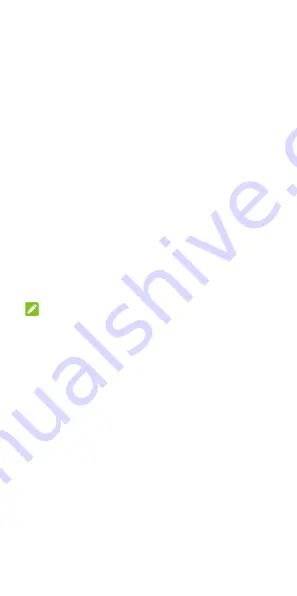
35
Set Touch-Controlled and Swipe
Functions
1.
Open
Settings
and touch
Security >
Fingerprint
.
2.
You can set the following options, for which no
fingerprint verification is needed.
Take photo:
Press the fingerprint sensor
to take a photo when the Camera app is
open.
Answer call:
Press the fingerprint sensor
to answer incoming calls.
View notification drawer:
Swipe down
on the fingerprint sensor to open the
notification panel; swipe up to close it.
View recent apps:
When viewing the
home screen, swipe up on the fingerprint
sensor for recent apps.
Using Face Recognition
You can use face recognition to unlock the screen.
NOTES:
The security strength of face recognition is
lower than that of PIN, password, pattern or
fingerprint.
If you restart your phone, you need to enter
the screen lock pattern, PIN or password you
set to unlock the screen for the first time.
Create a Face
1.
Open
Settings
and touch
Security > Face
Verify
.
2.
Enter the screen lock pattern, PIN or password
you set. If you have not set a screen lock,
choose one backup screen lock method to set
the screen lock pattern, PIN or password.
3.
Read the disclaimer for face recognition and
touch
ACCEPT
.






























