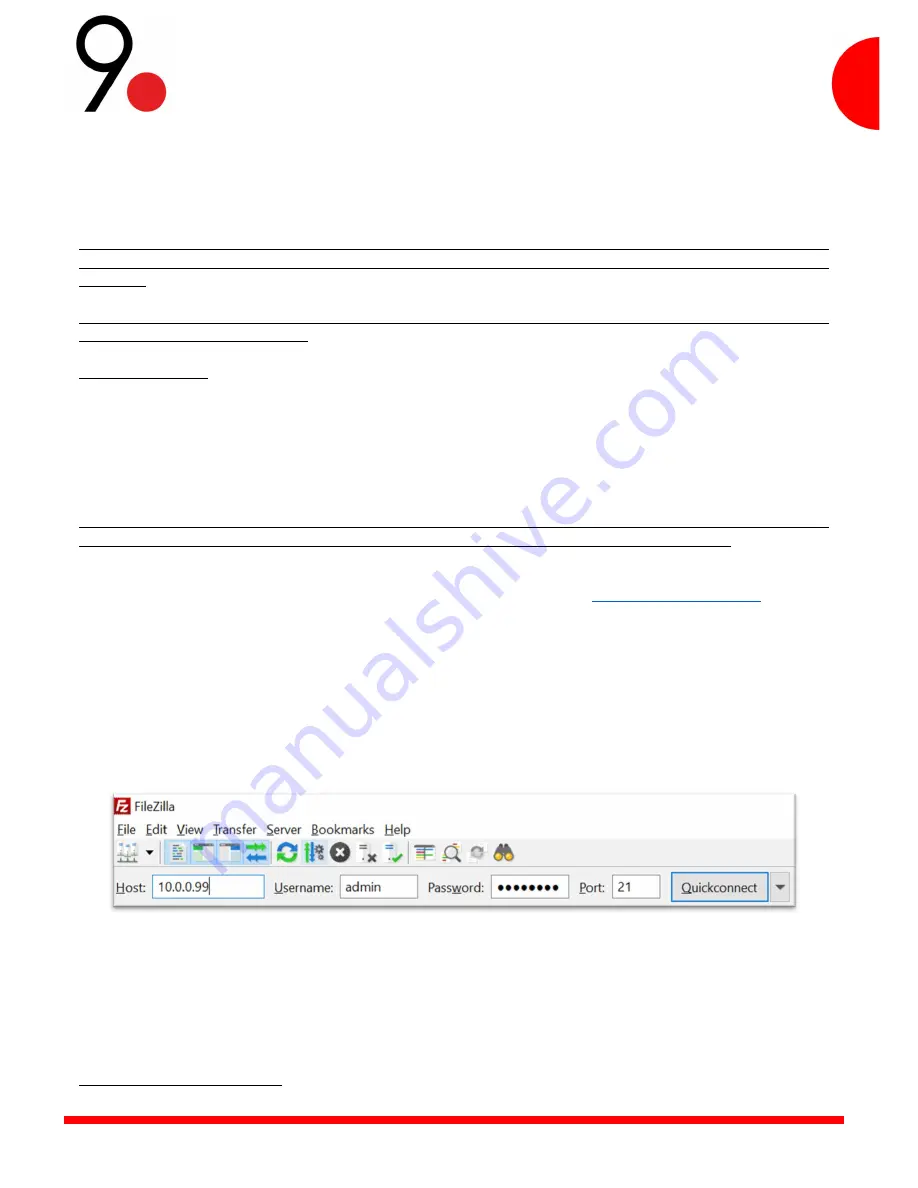
49
NCORE MANUAL
VER. 2 REV. 1
Software update
NCoreOS software versions follow this scheme: [version]. [Release]. [Fix].
The version covers the entire software platform, the release introduces new functions and the fix corrects or optimizes
existing functions.
ATTENTION: To continue with the software update, it is important to verify that the power supply is from the electrical grid
and not from the battery: the update will be carried out anyway, but the module restarts in the end and you risk the NCore
to turn off.
ATTENTION: Do not upgrade if the system is faulty, running on battery or in a discharge cycle - you risk turning off the
device and the loads connected to it.
IMPORTANT NOTES
During the software update procedure, the NCore continues to power the connected devices, but the interface
and services will not be available; the web interface and services will be available again at the end of the last update.
The battery capacity may not be stored in memory, so the calculation of the available autonomy may be incorrect.
In this case, it is recommended to perform a new upload / download test.
Revision update
ATTENTION: This update is only used to move from one software revision to another as long as there are no version
changes. If you want to make a change to the version, you must to follow the “Version update” procedure.
To update the software, the file containing the update must be uploaded to the NCore via FTP. We recommend using
Filezilla, a free and open-source FTP solution that you can find at the following link:
https://filezilla-project.org/
To perform the software update procedure, you must complete the following steps:
Download the 9dot update file that can be found at: https://9dot.it in the “download” section
Connect to the NCore via FTP with TLS support by typing this:
o
Host: <IP number>
o
Username: admin
o
Password: password
o
Port: 21
In Filezilla we will find an image like this:
We must click on the “Quickconnect” button and wait for the connection to be established successfully (a sign
may appear indicating unknown certificate, it is normal, accept and continue)
Upload the 9dot update file downloaded from the website to the Fillezilla "Remote site" and wait for confirmation
(drag and drop can also be done).
Using the default login credentials, connect via SSH
7
and type the following commands, one at a time, pressing
enter:
o
system
7
See section "Command line interface"
Summary of Contents for NCORE
Page 1: ...1 NCORE MANUAL VER 2 REV 1...






















