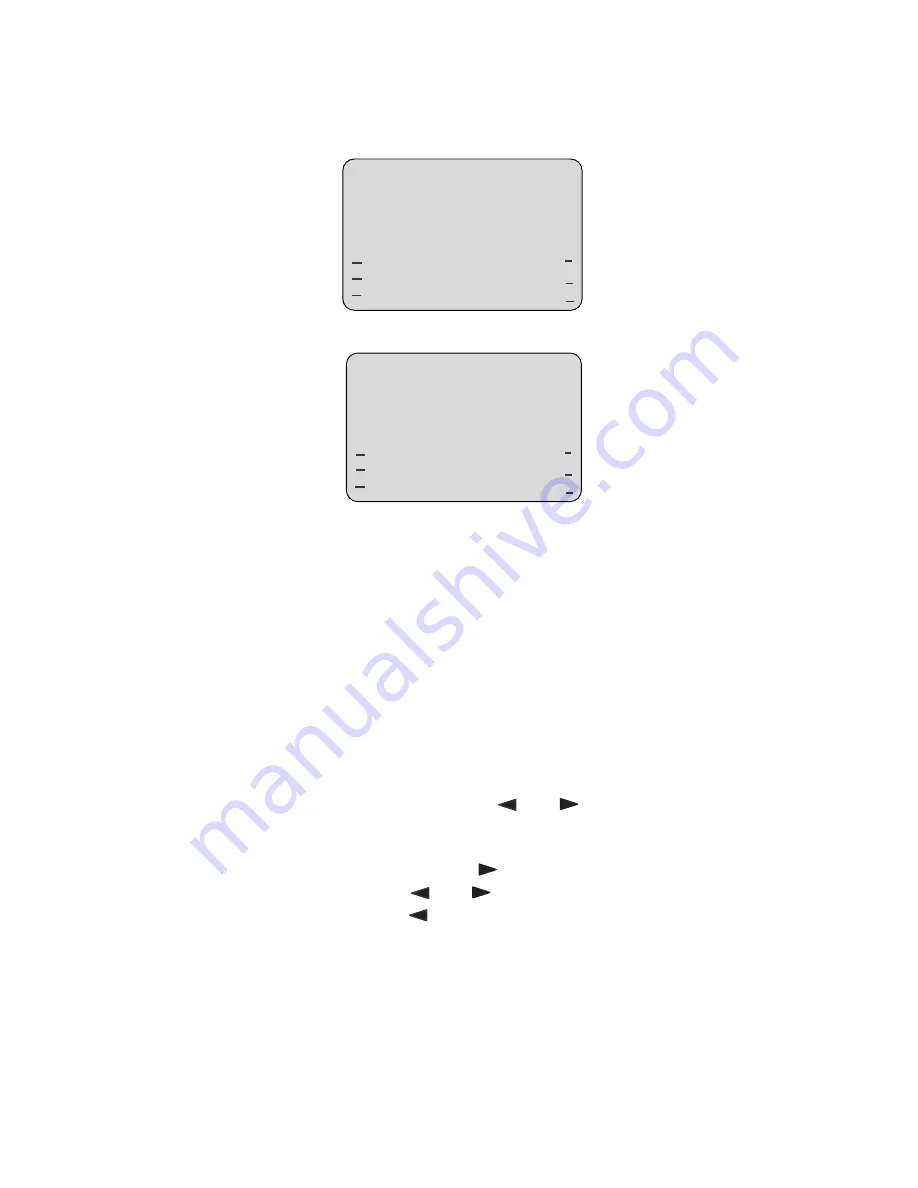
Model 6755i Series IP Phone User Guide
—
87
Mana
gi
ng
Call
s
Editing Names, Numbers, and Labels
On Screen 1, when the cursor is in the
Line
field, softkey 5 displays a
Change
softkey. The following example illustrates a Directory entry for "Steve Smith", with
a phone number and an
Office
label. Since the cursor is in the
Line
field, the
Change
softkey displays.
The following example shows the same Directory entry without a label.
• You can use the
Dial
softkey to automatically dial the number in the Directory
entry.
• You can use the
Add Number
softkey to add additional numbers to the
current Directory entry (up to 7 numbers per name).
• You can use the
Delete
softkey to delete a number or to delete multiple
numbers in an entry (see
"Deleting Single and Multiple Numbers in an Entry"
on
page 90.
• You can use the
Change
softkey to change a number or a name.
• You can use the
Quit
softkey to quit the editing of the current Directory entry.
Scrolling Multiple Screens Per Entry
If there are multiple numbers for an entry, the
and
keys display for you to
scroll multiple screens. The following examples show
Screen 1
as Steve Smith’s
Office number,
Screen 2
as Steve Smith’s Home number, and
Screen 3
as
Steve Smith’s Cell number. The first scroll
indicates there are multiple
number entries for the name. The
and
indicates you can scroll forward or
backward between screens. The
indicates this is the last number entry for
the name.
Steve Smith
Office
905-760-9999
Line: 1 |
Dial
Add Number
Delete
Change
Quit
001
Steve Smith
905-760-9999
Line: 1 |
Dial
Add Number
Delete
Change
Quit
001
















































