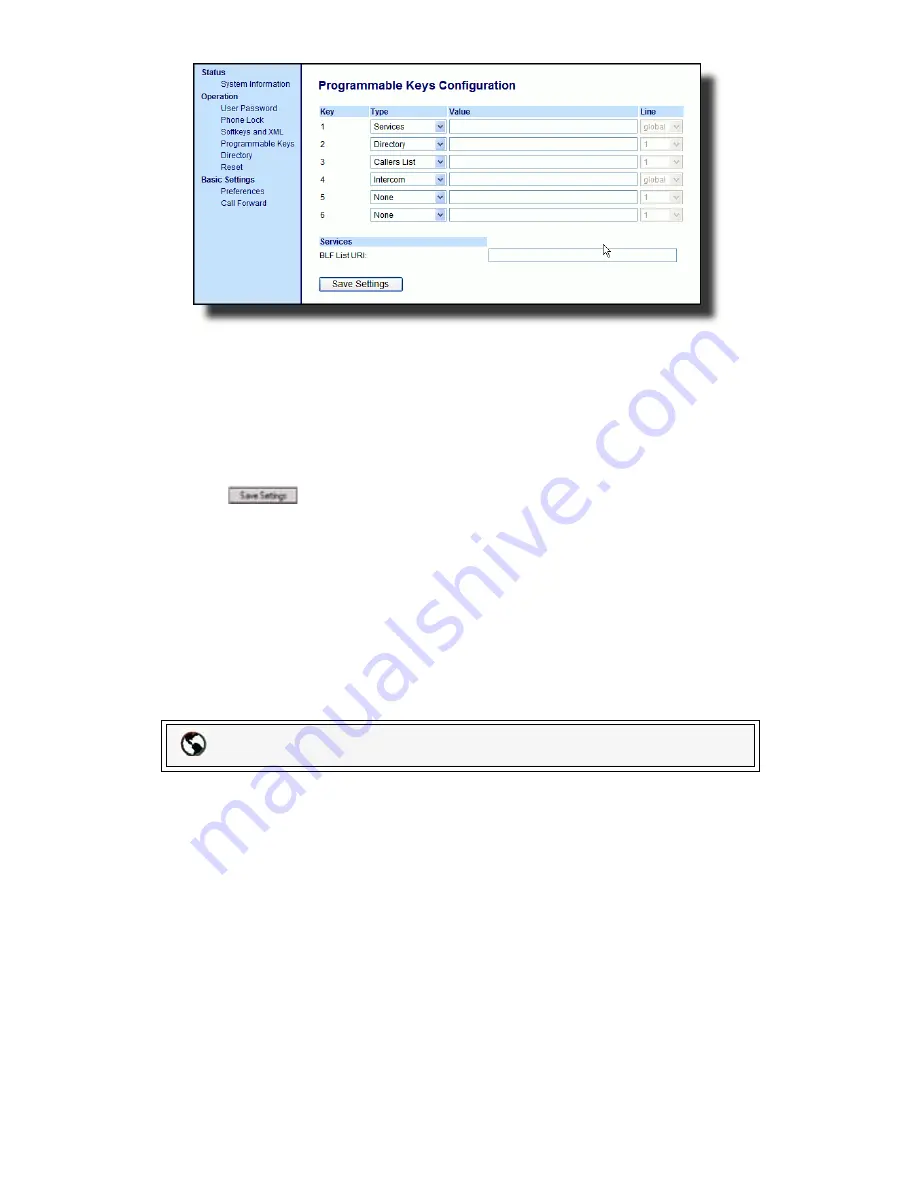
64
— Model 6755i Series IP Phone User Guide
Line
Keys
, Programm
ab
le
Keys,
and Softkeys
Click on
Operation->Expansion Module <N>
.
2.
For softkeys, select from
"Key 1"
through "
Key 20
" or for programmable keys,
select from "
Key 1
" through "
Key 6
".
3.
In the
Type
field, select
Intercom
.
4.
In the
Label
field, enter a label to apply to this key.
5.
If configuring a softkey on the Bottom Keys, in the state fields, check (
enable
)
or uncheck (
disable
) the states you want to apply to this softkey.
6.
Click
to save your changes.
None Key
You can set a softkey or programmable key to force a blank entry on the IP phone
display for a specific key. You do this by setting the key to
none
. The keys are
added in order (from key 1 to key 20) after any hard-coded keys have been
added. If a particular key is not defined, it is ignored. For more information about
key behavior, see "Key Display Behavior" on page 47.
Setting a None Key
Use the following procedure to configure a None key on the 6755i IP Phone. The
procedure shows the softkey screen as an example.
1.
Click on
Operation->Softkeys and XML
.
or
Click on
Operation->Programmable Keys
.
or
8x8 Web Phone UI
















































