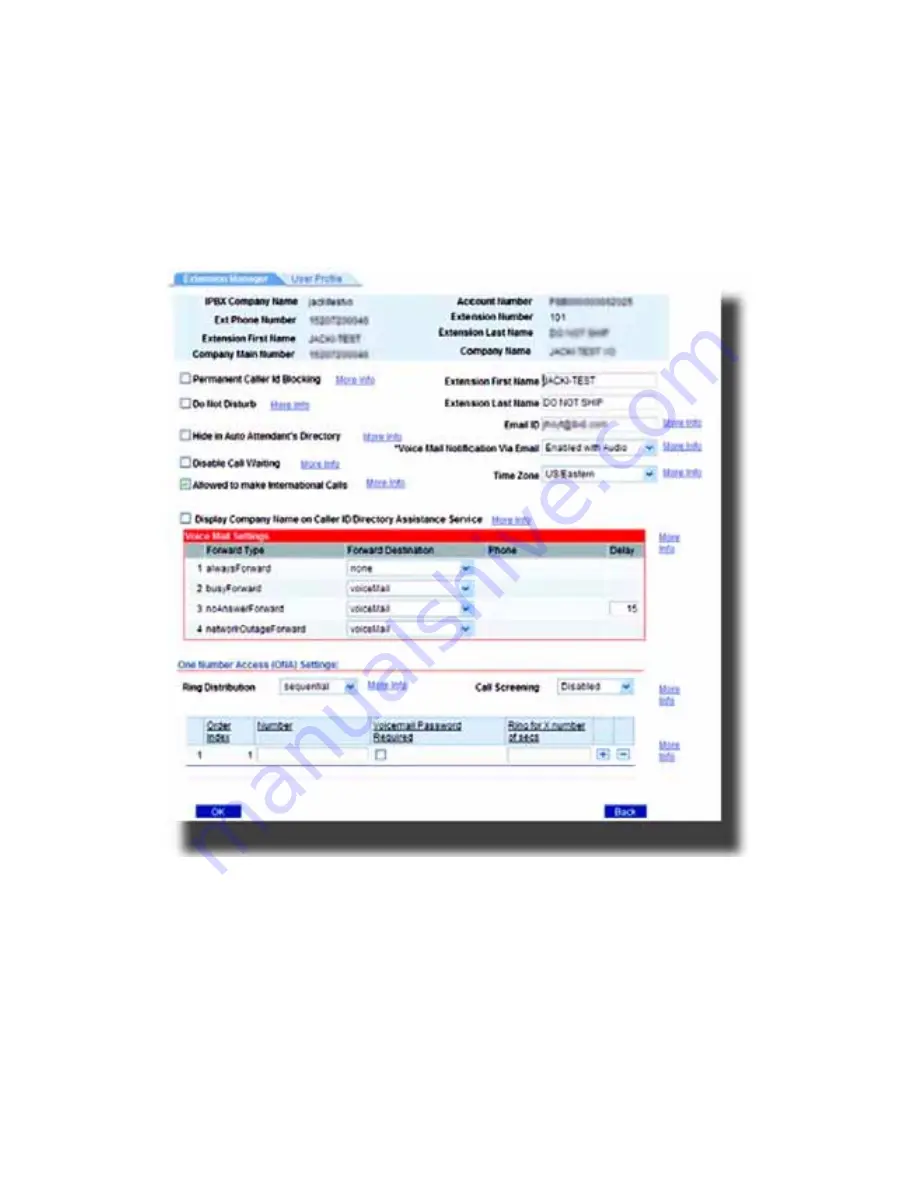
108
— Model 6755i Series IP Phone User Guide
A
ddi
tional
Features
To completely remove all Internet outage call handling, pick up your extension
handset or press
speaker
and press
*032
and your phone will simply ring until
answered or caller hangs up
Extension Manager
Our new Extension Manager web portal with unique extension login allows
extension holders the ability to control all extension settings including busy, ring-
no-answer, and Internet outage handling, ring duration and forwarding
destinations. Other settings in Extension Manager including forwarding rules,
one number access, caller ID blocking, call waiting disable and other unique
settings.
Suppress DTMF Playback
A feature on the IP phones allows you to enable or disable the suppression of
DTMF playback when a number is dialed from the softkeys.
When suppression of DTMF playback is disabled, and you press a softkey, the IP
phone dials the stored number and displays each digit as dialed in the LCD
window.
When the suppression of DTMF playback is enabled, the IP phone dials the
stored number and displays the entire number immediately in the LCD window,
allowing the call to be dialed faster.
















































