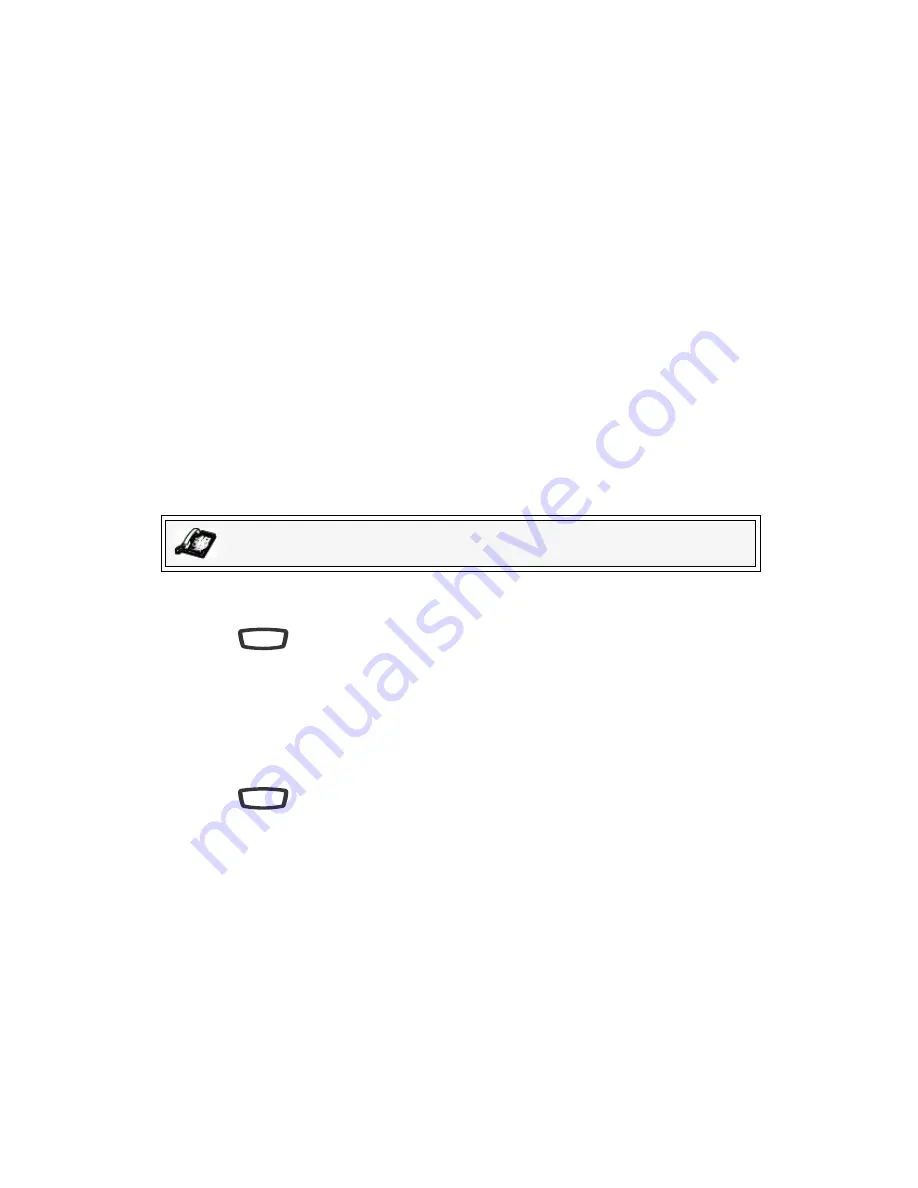
40
— Model 6755i Series IP Phone User Guide
Cus
tom
izing
Yo
ur Ph
on
e
Phone Lock
You can lock your phone to prevent the phone from being used or configured.
You can lock the phone using any of the following:
• At the path
Options
->
Phone Lock
on the IP Phone UI.
• At the path
Operations
->
Phone Lock
on the 8x8 Web Phone UI.
• At a configured key on the phone. For more information about configuring a
Lock/Unlock key on your phone, see "Phone Lock Key" on page 66.
In the 8x8 Web Phone UI, the
Operation
->
Phone Lock
path also allows you to
perform the following:
• Reset a user password. Clicking on the
Reset
button in the
Reset User
Password
field displays a screen that allows you to enter and save a new
user password.
• Set an emergency dial plan. The emergency dial plan is 911.
The following procedures describe locking the phone, setting an emergency dial
plan, and resetting the user password.
Locking/Unlocking a Phone
Use the following procedures to lock an IP phone and prevent it from being used
or configured.
Lock the Phone
1.
Press
on the phone to enter the Options List.
2.
Select
Phone Lock
and press
Select
.
3.
At the "
Lock the phone?
" prompt, press
Lock
. The message "
Phone is
locked
" displays.
Unlock the Phone
1.
Press
on the phone to enter the Options List.
2.
At the prompt, "
To unlock the phone
", enter your user password and press
Enter
.
The phone unlocks.
IP Phone UI
Options
Options
















































