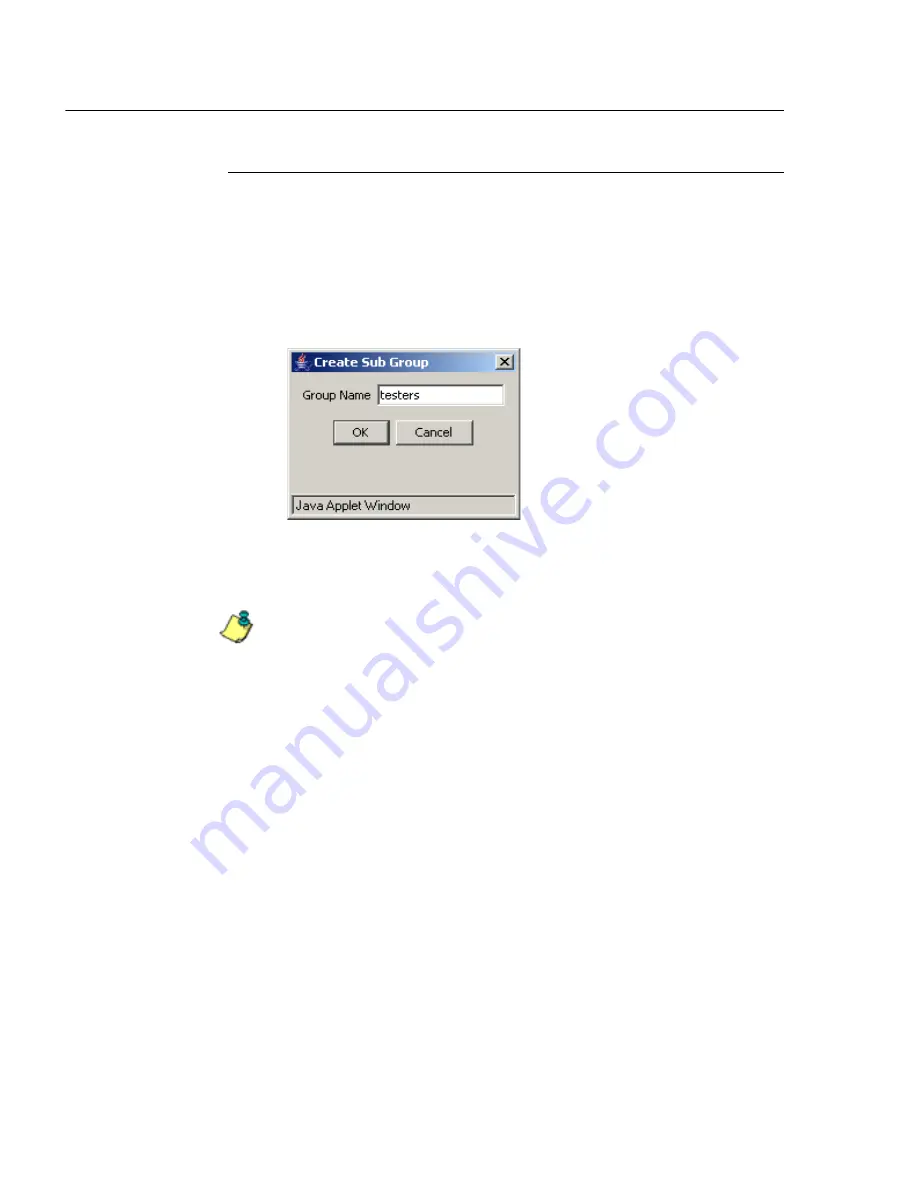
G
ROUP
A
DMINISTRATOR
S
ECTION
C
HAPTER
1: G
ROUP
SCREEN
412
8
E
6 T
ECHNOLOGIES
, R3000 E
NTERPRISE
F
ILTER
U
SER
G
UIDE
Add Sub Group
Add an IP Sub Group
From the group menu:
1. Click Add Sub Group to open the Create Sub Group
dialog box:
Fig. 3:1-24 Create Sub Group box
2. Enter the
Group Name
for the sub-group.
NOTES
: The name of the sub-group must be less than 20 char-
acters; cannot be “IP”, “NT”, or LDAP”, and cannot contain
spaces. The first character cannot be a digit.
The following characters cannot be used in the name:
“.” (period),
“,” (comma), ":" (colon), ";" (semi-colon), “!” (exclamation point),
“?” (question mark), "&" (ampersand), "*" (asterisk), “““ (quotation
mark), "'" (apostrophe), "`" (grave accent mark), "~" (tilde), "^"
(caret), "_" (underscore), "|" (pipe), "/" (slash), "\", (backslash)",
"\\" (double backslashes), "(" (left parenthesis), ")" (right paren-
thesis), "{" (left brace), "}" (right brace), "[" (left bracket), "]" (right
bracket), "@" (at sign), "#" (pound sign), "$" (dollar sign), "%"
(percent sign), "<" (less than symbol), “>” (greater than symbol),
"+" (plus symbol), "-" (minus sign), "=" (equals sign).
3. Click
OK
to close the dialog box and to add the sub-
group to the master IP group tree.
Summary of Contents for Enterprise Filter Authentication R3000
Page 1: ... R3000 Enterprise Filter USER GUIDE Model R3000 Release 2 1 00 Manual Version 1 02 ...
Page 2: ...ii 8E6 TECHNOLOGIES R3000 ENTERPRISE FILTER USER GUIDE ...
Page 4: ...iv 8E6 TECHNOLOGIES R3000 ENTERPRISE FILTER USER GUIDE ...
Page 578: ...APPENDICES SECTION APPENDIX H 554 8E6 TECHNOLOGIES R3000 ENTERPRISE FILTER USER GUIDE ...
Page 594: ...INDEX 570 8E6 TECHNOLOGIES R3000 ENTERPRISE FILTER USER GUIDE ...






























