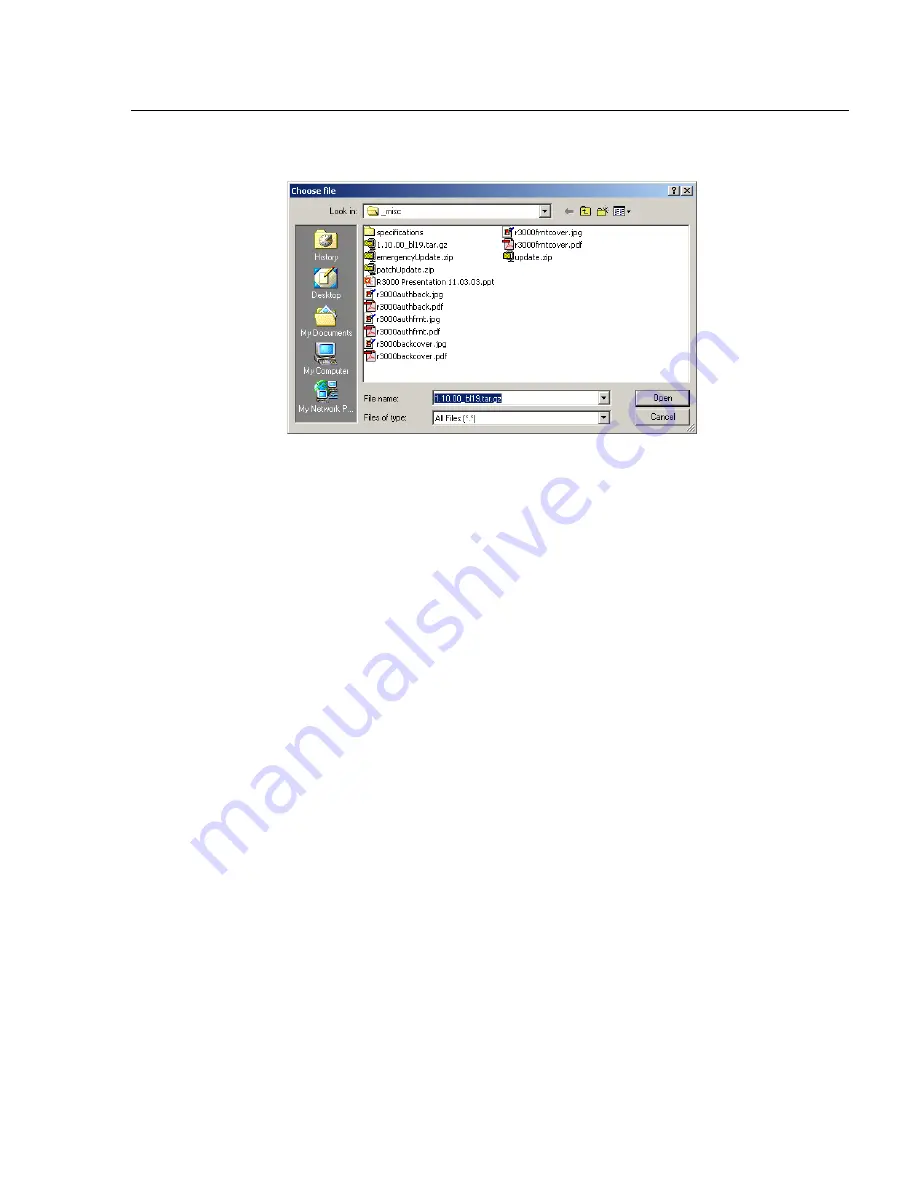
G
LOBAL
A
DMINISTRATOR
S
ECTION
C
HAPTER
1: S
YSTEM
SCREEN
8
E
6 T
ECHNOLOGIES
, R3000 E
NTERPRISE
F
ILTER
U
SER
G
UIDE
185
2. Click
Browse
to open the Choose file window:
Fig. 2:1-77 Choose file window
3. Select the file to be uploaded. After the file is selected,
the Choose file window closes.
4. In the pop-up window, type in a
Comment
about the file.
5. Select the
Type
of file to be uploaded (CONFIG_ONLY,
LIBRARY_ONLY, or both CONFIG_AND_LIBRARY).
6. Click
Upload File
to upload this file to the server. If the
file is successfully uploaded, the pop-up window’s
banner name says: “Upload Successful.” After a few
seconds, the pop-up window closes.
7. Click
Refresh
to display a new row for the uploaded file
in the Backup Configurations grid.
Restore Configurations to the Server
To restore configurations or library modifications from a
previous backup:
1. Select the file from the Backup Configurations grid.
2. Click
Restore
to overwrite the current settings.
Summary of Contents for Enterprise Filter Authentication R3000
Page 1: ... R3000 Enterprise Filter USER GUIDE Model R3000 Release 2 1 00 Manual Version 1 02 ...
Page 2: ...ii 8E6 TECHNOLOGIES R3000 ENTERPRISE FILTER USER GUIDE ...
Page 4: ...iv 8E6 TECHNOLOGIES R3000 ENTERPRISE FILTER USER GUIDE ...
Page 578: ...APPENDICES SECTION APPENDIX H 554 8E6 TECHNOLOGIES R3000 ENTERPRISE FILTER USER GUIDE ...
Page 594: ...INDEX 570 8E6 TECHNOLOGIES R3000 ENTERPRISE FILTER USER GUIDE ...






























