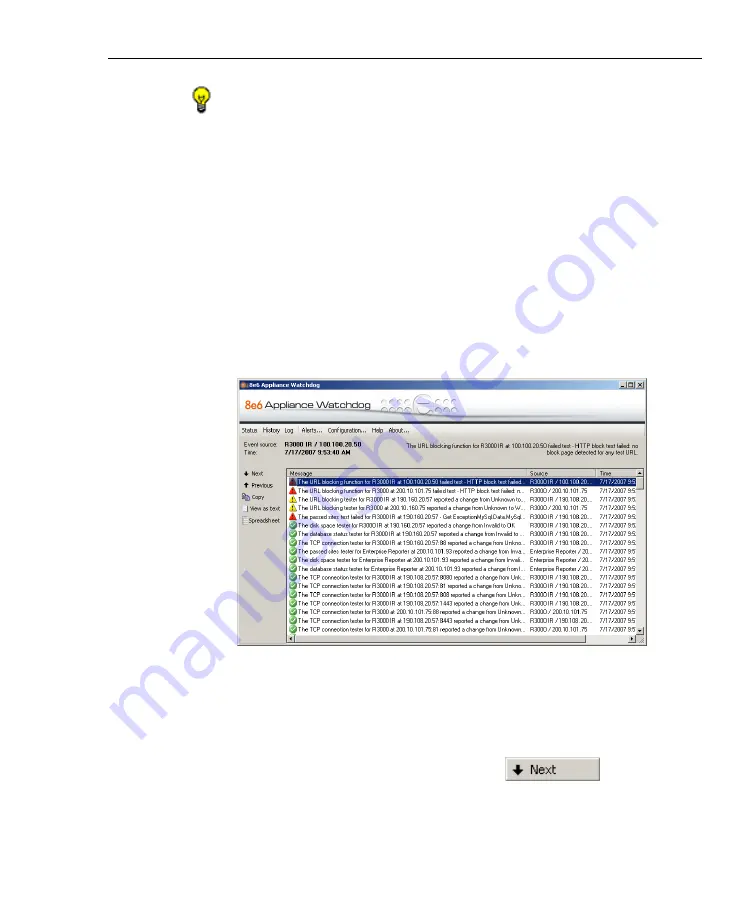
A
DMINISTRATOR
S
ECTION
C
HAPTER
4: A
NALYZE
D
ATA
IN
C
ONSOLE
8
E
6 T
ECHNOLOGIES
, A
PPLIANCE
W
ATCHDOG
A
DMINISTRATOR
U
SER
G
UIDE
37
TIPS
: A column can be expanded by placing your cursor over the
section where the column ends—so that the cursor changes into
a verticle bar with horizontal arrows on either side of it—left
clicking, and then moving your mouse to the right.
The contents of the message window are refreshed by closing
the Administrator console and reopening it.
The following actions can be performed in this screen:
• View details for a testpoint result - Click a testpoint result
in the list to highlight it and to display the following
testpoint result information beneath the menu items at
the top of the screen: Event source (appliance type / IP
address); Time (MM/DD/YYYY HH:MM:SS AM/PM
format); and message.
Fig. 1:4-3 History screen, testpoint result selected
The action of selecting a testpoint result also activates
the Next and Previous buttons to the left of the Message
window.
• View the next testpoint result - Click
to
select and highlight the next testpoint result in the
window.
























