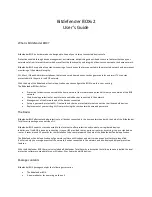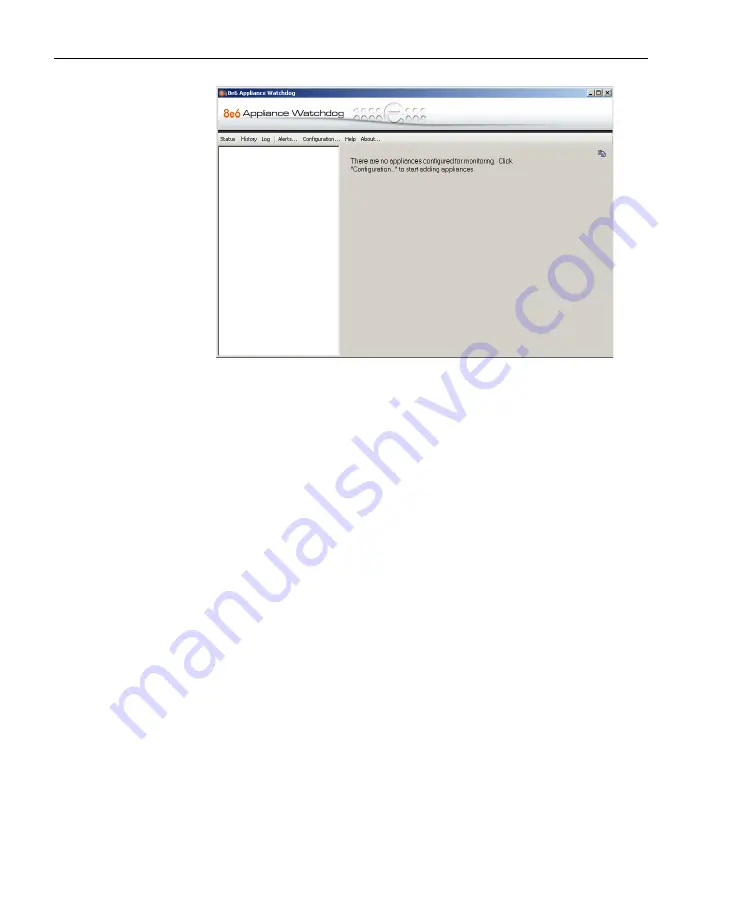
A
DMINISTRATOR
S
ECTION
C
HAPTER
2: A
CCESS
THE
A
DMIN
C
ONSOLE
14
8
E
6 T
ECHNOLOGIES
, A
PPLIANCE
W
ATCHDOG
A
DMINISTRATOR
U
SER
G
UIDE
Fig. 1:2-1 8e6 Watchdog Appliance console, non-configured
The Administrator console is comprised of a navigation
panel to the left, a window to the right, and the following
menu items beneath the title banner:
•
Status
- Once Watchdog is configured and running,
clicking this menu item displays a status view of all
testpoint results.
•
History
- Once Watchdog is configured and running,
clicking this menu item displays a history of testpoint
state results.
•
Log
- Once Watchdog is configured and running, clicking
this menu item displays activity logs.
•
Alerts
- Once Watchdog is configured and running,
clicking this menu item opens a pop-up box containing
currently active alerts and alert settings.
•
Configuration
- Clicking this menu item opens a window
that lets you configure settings for Watchdog and specify
criteria for selected options.
•
Help
- Clicking this menu item or pressing the
F1
key on
your keyboard opens a browser window containing