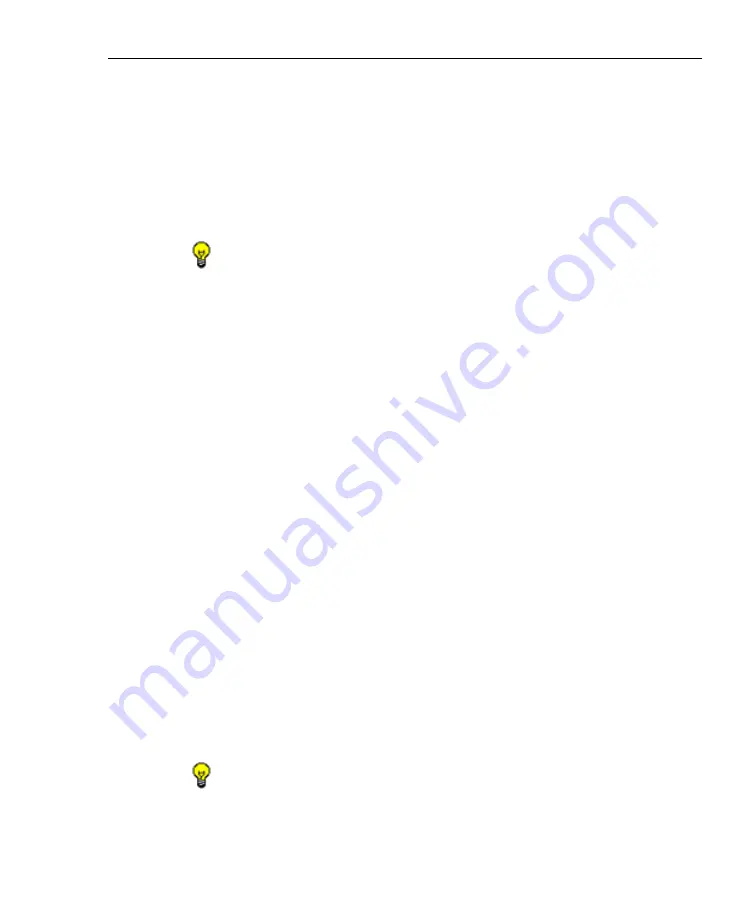
A
DMINISTRATOR
S
ECTION
C
HAPTER
2: A
CCESS
THE
A
DMIN
C
ONSOLE
8
E
6 T
ECHNOLOGIES
, A
PPLIANCE
W
ATCHDOG
A
DMINISTRATOR
U
SER
G
UIDE
15
online help, with a link to the latest 8e6 Appliance
Watchdog Administrator User Guide in the PDF format.
•
About
- Clicking this menu item opens a pop-up box
containing the following information about this applica-
tion: Product version number, 8e6 Web site link, 8e6
Customer support email address link and phone number.
Click
OK
to close this pop-up box.
TIP
: The Administrator console can be moved by clicking in the
title bar while dragging the console to another area of your
desktop.
Use the System Tray icon menu
When right-clicking the system tray icon, a menu opens
containing the following items:
• Alerts - Selecting this item opens the 8e6 Watchdog -
Active Alerts pop-up window that displays information
about recent alerts.
• Restore - Selecting this item launches the Administrator
console if the console is not already open.
• Exit GUI only - If the console is currently open, selecting
this item closes the Administrator console and removes
the Watchdog icon from the system tray. If the Adminis-
trator console is already closed, only the latter action will
be performed.
• Exit and Stop Service - If the console is currently open,
selecting this item closes the Administrator console,
stops the service from running, and removes the
Watchdog icon from the system tray. If the Administrator
console is already closed, only the latter two actions will
be performed.
TIP
: The Administrator console can be re-accessed—and the
system tray icon reloaded—by going to the Start menu and
selecting 8e6 Watchdog from the menu.






























