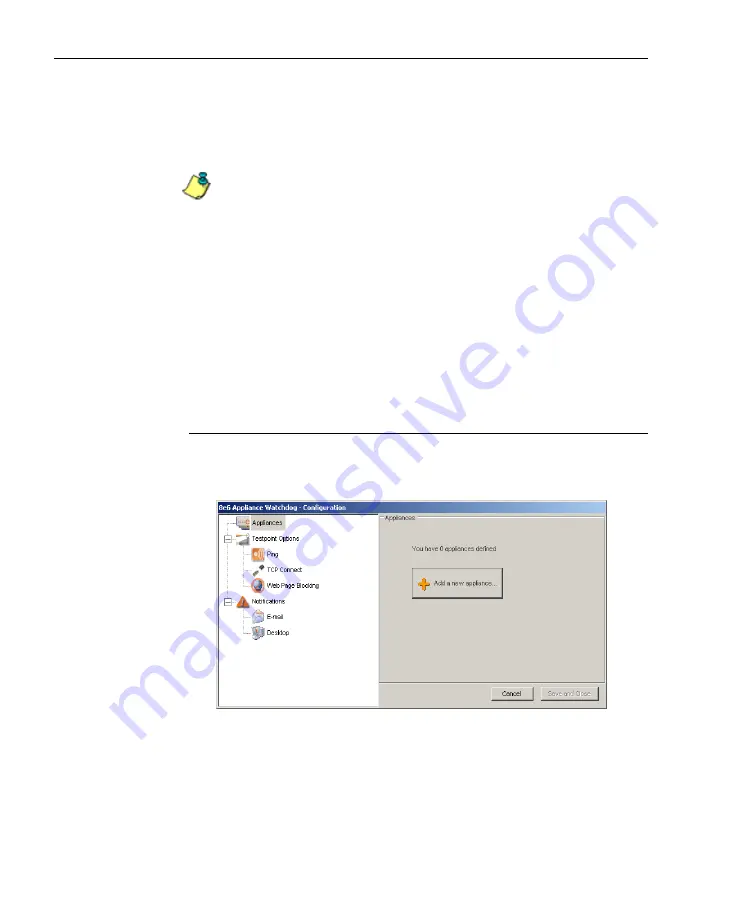
A
DMINISTRATOR
S
ECTION
C
HAPTER
3: W
ATCHDOG
C
ONFIGURATION
16
8
E
6 T
ECHNOLOGIES
, A
PPLIANCE
W
ATCHDOG
A
DMINISTRATOR
U
SER
G
UIDE
Chapter 3: Watchdog Configuration
After installing the Appliance Watchdog, the first step is to
configure the application using the Administrator console.
NOTE
: See the Warnings page in this chapter for special settings
to make in your 8e6 applications to allow Watchdog to monitor
your appliances.
Configuration window
The Configuration window is used for setting up 8e6 appli-
ances to be monitored by Watchdog, for specifying settings
to check the status of these appliances, and to set up notifi-
cations to alert you to any network errors pertaining to these
appliances.
Access the Configuration window
In the Administrator console, click the
Configuration
menu
item to open the Configuration window:
Fig. 1:3-1 Configuration window
The Configuration window is comprised of a tree in the left
panel with three main branches—Appliances, Testpoint
Options, Notifications—and a frame in the right panel, with






























