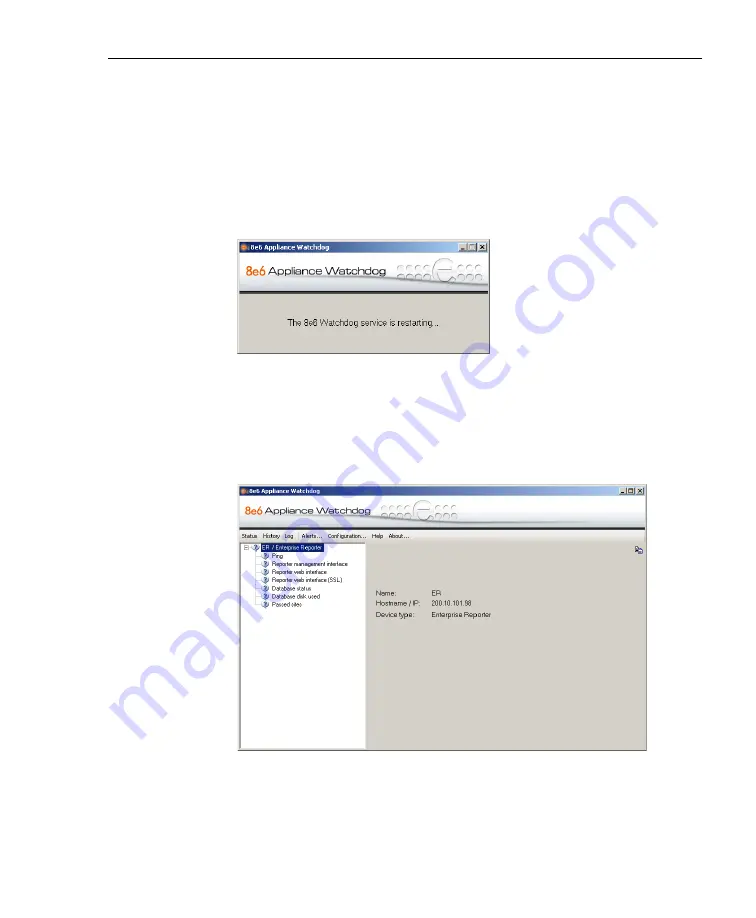
A
DMINISTRATOR
S
ECTION
C
HAPTER
3: W
ATCHDOG
C
ONFIGURATION
8
E
6 T
ECHNOLOGIES
, A
PPLIANCE
W
ATCHDOG
A
DMINISTRATOR
U
SER
G
UIDE
19
b. Follow steps 1 to 5 for each appliance you add. For the
last appliance you add, skip step 5 and go on to step 6.
6. After adding all appliances, click
Save and Close
to stop
the service, close the Configuration window and the
Administrator console, and to display the pop-up box with
the following message: “The 8e6 Watchdog service is
restarting...”
Fig. 1:3-4 Restart message box
When the service has restarted, the Administrator
console re-opens and displays the Status screen,
showing information about the appliance(s) you just
added:
Fig. 1:3-5 Console with one appliance added
In the left panel of this screen, the tree displays the
name(s) of the appliance(s) and testpoints for the appli-






























