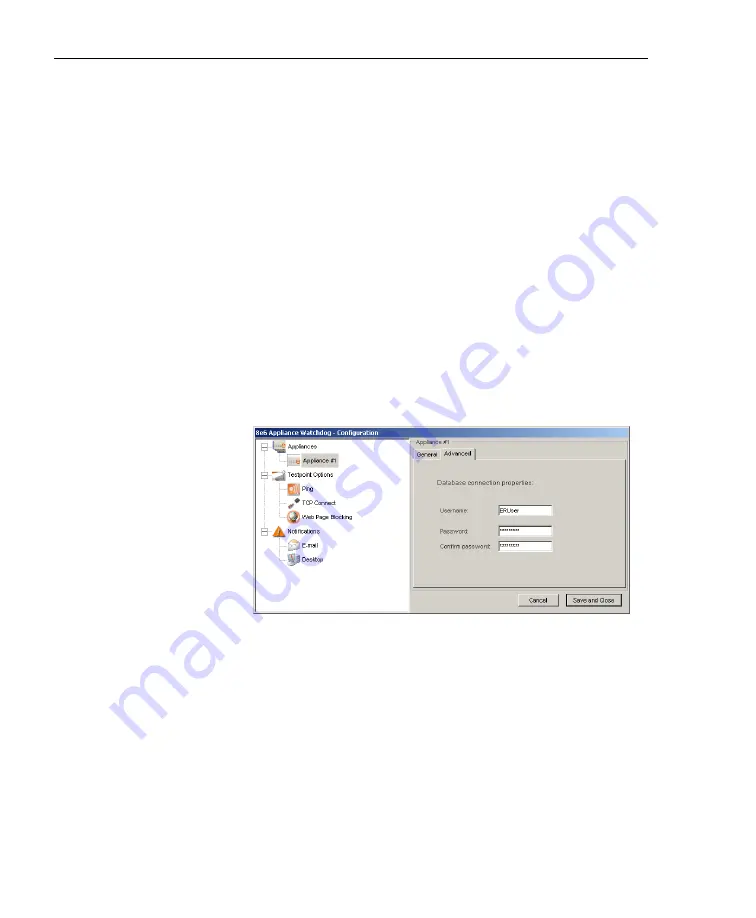
A
DMINISTRATOR
S
ECTION
C
HAPTER
3: W
ATCHDOG
C
ONFIGURATION
18
8
E
6 T
ECHNOLOGIES
, A
PPLIANCE
W
ATCHDOG
A
DMINISTRATOR
U
SER
G
UIDE
2. Type in the
Name
for the appliance.
3. Select the
Type
of appliance from the available selec-
tions in the pull-down menu: R3000, R3000 IR, R3000
Mobile, ProxyBlocker, Enterprise Reporter, Threat Anal-
ysis Reporter.
4. Type in the
Hostname / IP
address of the appliance. For
example, enter
190.160.1.1
for an appliance at that
designated IP address.
If the appliance you added is an ER server, the ER data-
base password most likely has not been changed. If,
however, this password has been changed, you need to
enter that same information in Watchdog in order for
Watchdog to access the ER database. To do so:
a. Click the Advanced tab to display Database connec-
tion properities fields:
Fig. 1:3-3 Configuration window, Advanced tab
b. Enter the correct
Password
, and then enter it again in
the
Confirm password
field.
5. To add another appliance:
a. Click the Appliances branch header to include the
name of appliance you just added in the Appliances
tree, and to display the Appliances frame in the right
panel.






























