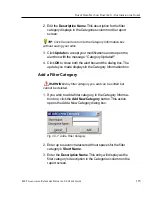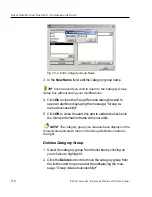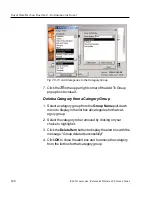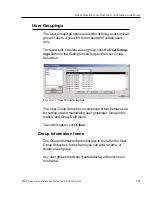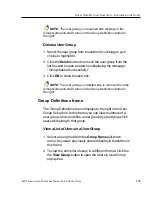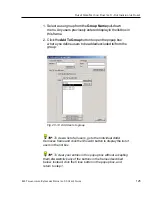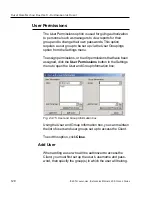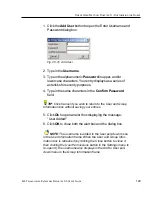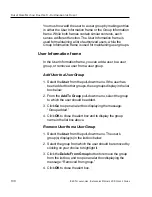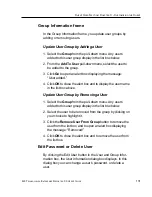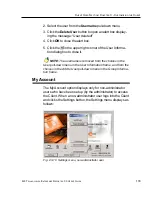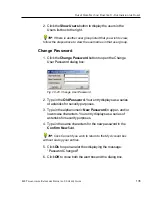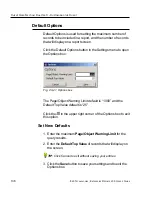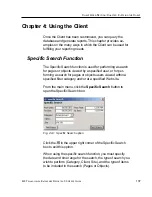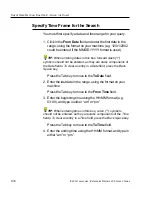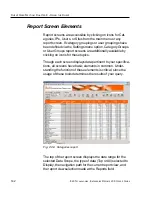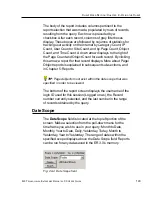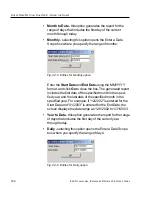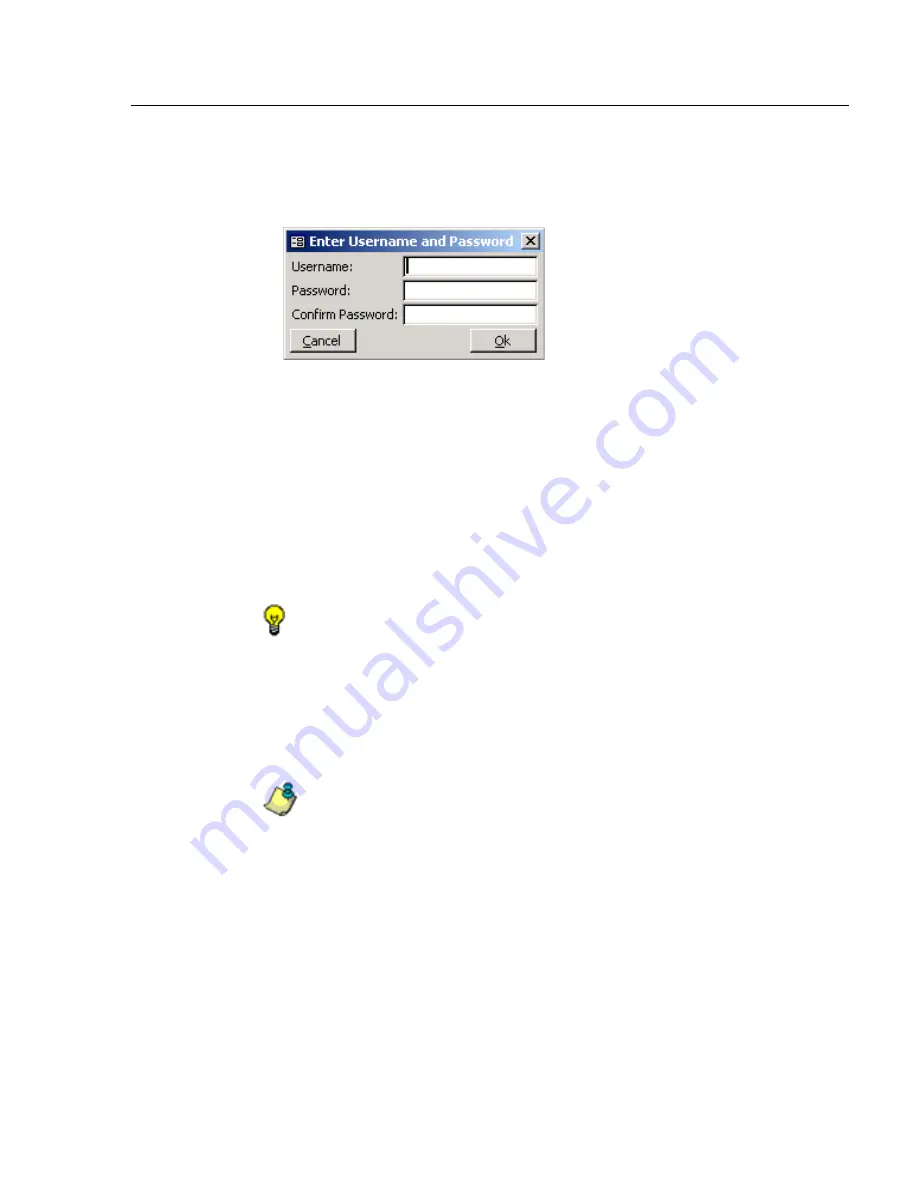
8
E
6 T
ECHNOLOGIES
, E
NTERPRISE
R
EPORTER
3.0 U
SER
’
S
G
UIDE
129
C
LIENT
U
SER
S
ECTION
: C
HAPTER
3 - C
USTOMIZING
THE
C
LIENT
1. Click the Add User button to open the Enter Username and
Password dialog box:
2. Type in the Username.
3. Type in the alphanumeric Password in upper- and/or
lowercase characters. Your entry displays as a series of
asterisks for security purposes.
4. Type in the same characters in the Confirm Password
field.
TIP: Click Cancel if you wish to return to the User and Group
Information box without saving your entries.
5. Click Ok to open an alert box displaying the message:
“User Added!”
6. Click OK to close both the alert box and the dialog box.
NOTE: The username is added to the User pull-down menu
in the User Information frame. When the User and Group Infor-
mation box is refreshed (by clicking the Close button to close it,
then clicking the User Permissions button in the Settings menu to
re-open it), the username also displays in the Add to User pull-
down menu in the Group Information frame.
Fig. 2:3-16 Add User
Summary of Contents for 3
Page 1: ...8e6 Enterprise Reporter 3 0 USER S GUIDE ...
Page 2: ......