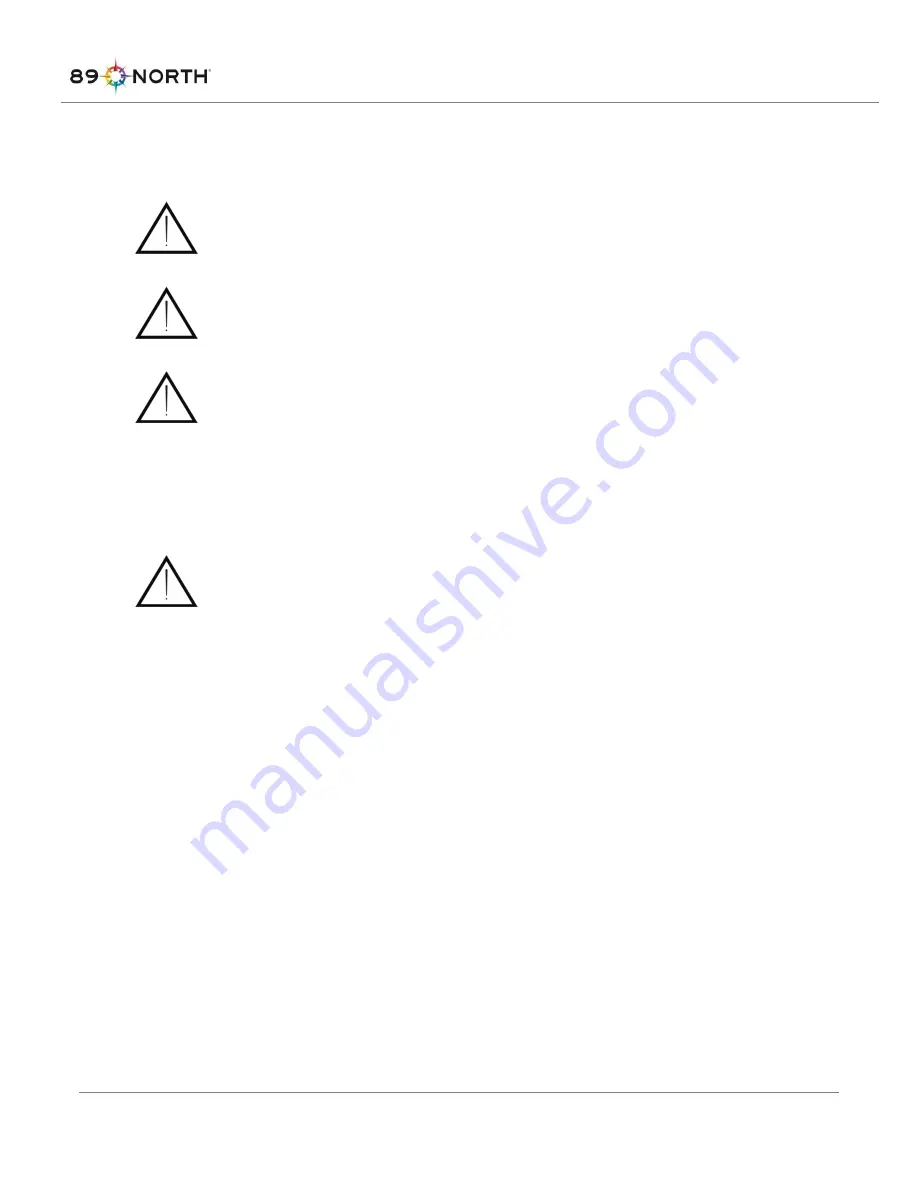
15000-MNL-01 Rev A
7
Additionally, the LDI incorporates a safety interlock which prevents laser emission when the fiber access
cover is removed.
CAUTION
–
Use of controls or adjustments or performance of procedures other than
those specified herein may result in hazardous radiation exposure.
If the equipment is used in a manner not specified within this manual the protection
provided by the equipment may be impaired.
The fiber access cover should be removed for fiber installation or removal only. Removal
of the fiber access cover will result in lasers turning off.
WARNING:
Do not remove any covers except the fiber access cover. Removal of covers other than
the fiber access cover could expose the user to electrical hazards and moving parts and
will void the product warranty.
Do not operate the unit near any flammable materials including flammable gases or
liquids.
WARNING:
The light engine produces ultraviolet radiation. Never look directly at the output from
the optical fiber or at scattered laser light from any reflective surface.
WARNING:
Never operate the light engine with the optical fiber disconnected from the
fluorescence instrument as visible and invisible laser radiation can be harmful to the
unprotected eye and skin.
WARNING:
Use the laser in an enclosed room with restricted access.
WARNING:
The light engine produces significant amounts of heat. Ensure sufficient clearance
around the front and rear of the unit for proper cooling.
WARNING:
Never attempt to override safety interlocks or operate unit with interlocks overridden.








































