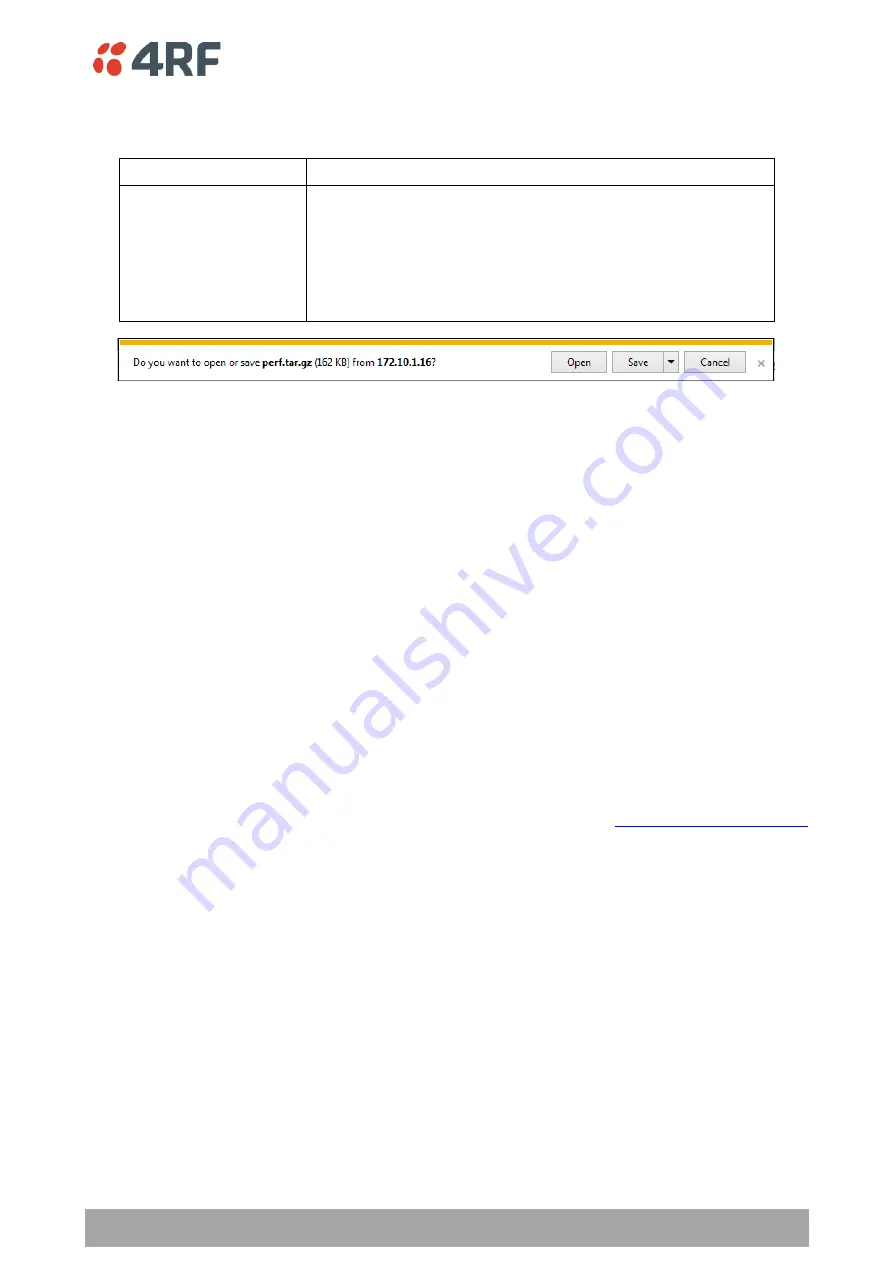
Managing the Radio | 241
Aprisa SRi User Manual 1.1.0
File - Performance History Log
Action
Action
Option
Save to PC
This saves the Performance History Log file with a filename of
‘Perf.tar.gz’
. This can then be saved from the Browser popup
(example is Windows Internet Explorer 11). The file should be
renamed to be able to identify the radio it was saved from.
The ‘tar.gz’ file is normally for sending back to 4RF Limited for
analysis but can be opened with widely available archive tools e.g.
WinRar or 7-ZIP.
The Performance Log file contains the following files:
•
perfQhour.csv
This file contains the performance data for the radio recorded on a quarter hourly basis. Up to 24
hours of data is stored in this file.
•
perfDaily.csv
This file contains the performance data for the radio recorded on a daily basis. Up to 31 days of
data is stored in this file.
•
perfUnitQhour.csv
This file contains the performance data for the RF path of the radio to each remote radio, recorded
on a quarter hourly basis. Up to 24 hours of data for each RF path is stored in this file.
•
perfUnitDaily.csv
This file contains the performance data for the RF path of the radio to each remote radio, recorded
on a daily basis. Up to 31 days of data for each RF path is stored in this file.
4RF has developed templates for viewing the data from the Performance Log files. These templates include
the instructions for importing and graphing the log data.
The Performance History Log Templates are available from the 4RF website
(login required) or from 4RF.
















































