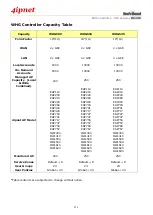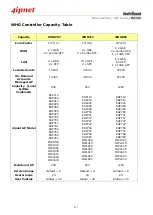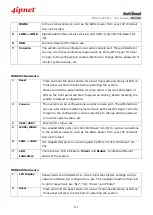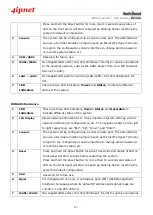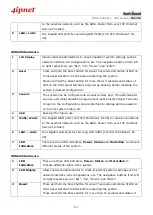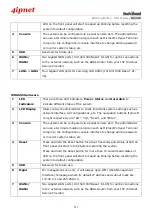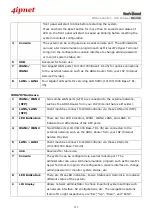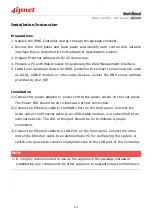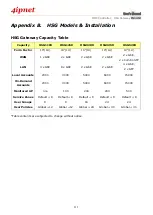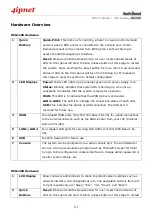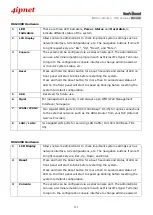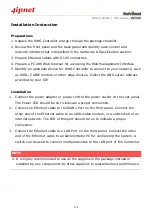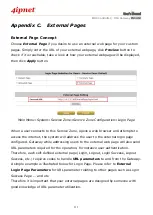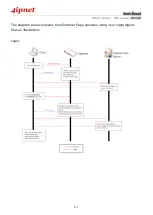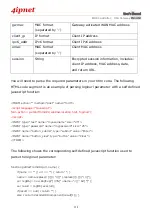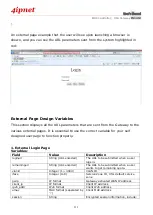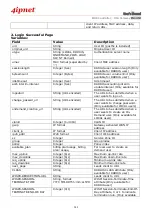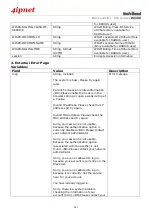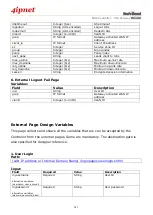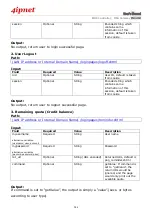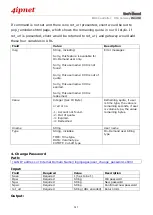User’s Manual
WHG Controller / HSG Gateway
ENGLISH
230
Hardware Overview
HSG1100 Hardware
1
Quick
Buttons
Quick-Print:
This button is for printing a ticket to create an On-Demand
account when a POS printer is connected to the Console port. An On-
Demand account will be created from Billing Plan 1 without having to
access the Web Management Interface.
Reset:
Press and hold the Reset button for over 3 seconds and status of
LED on front panel will start to blink, release button at this stage to restart
the system. Press and hold the Reset button for more than 10 seconds and
status of LED on the front panel will turn from blinking to off, release at
this stage to reset the system to default configuration.
3
LED Displays
Power:
Power LED lights up as constant green when power supply is on.
Status:
Blinking indicates that system OS is booting up, when lit up
constantly it indicates that the system is ready for operation.
WAN:
This LED is to indicate that the WAN Uplink is connected.
LAN1~LAN4:
The LED is to indicate the connection status of each LAN.
USB:
This indicates the status of USB connection. The USB port is
reserved for future use.
4
WAN
One Gigabit WAN ports (10/100/1000 Base-T RJ-45) for uplink connections
to the external network, such as the ADSL Router from your ISP (Internet
Service Provider).
5
LAN1~ LAN4
Four Gigabit LAN ports for servicing LAN traffic (10/100/1000 Base-T RJ-
45).
6
USB
Function Reserved for future use.
7
Console
The system can be configured via a serial console port. The administrator
can use a terminal emulation program such as Microsoft’s Hyper Terminal
to login to the configuration console interface to change admin password or
monitor system status, etc.
HSG1250 Hardware
1
LCD Display
Allows network administrator to check important system settings such as
network interface, SZ configurations, etc. The navigation buttons from left
to right respectively are “Sleep”, “Esc”, “Up”, “Down”, and “Enter”.
2
Quick
Buttons
Reset:
Press and hold the Reset button for over 3 seconds and status of
LED on front panel will start to blink, release button at this stage to restart
Summary of Contents for WHG315
Page 1: ...User s Manual V2 20 WHG HSG Series Secure WLAN Controller Wireless Hotspot Gateway...
Page 57: ...User s Manual WHG Controller HSG Gateway ENGLISH 57...
Page 131: ...User s Manual WHG Controller HSG Gateway ENGLISH 131 corresponding configuration pages...
Page 146: ...User s Manual WHG Controller HSG Gateway ENGLISH 146...
Page 148: ...User s Manual WHG Controller HSG Gateway ENGLISH 148...
Page 183: ...User s Manual WHG Controller HSG Gateway ENGLISH 183...
Page 257: ...User s Manual WHG Controller HSG Gateway ENGLISH 257...
Page 293: ...User s Manual WHG Controller HSG Gateway ENGLISH 293...
Page 330: ...User s Manual WHG Controller HSG Gateway ENGLISH 330...
Page 362: ...User s Manual WHG Controller HSG Gateway ENGLISH 362...