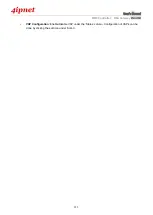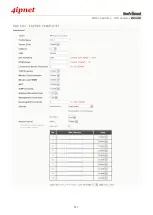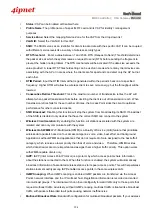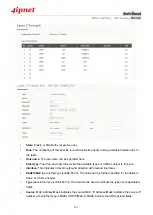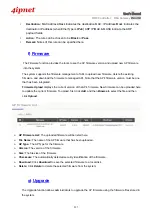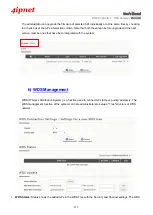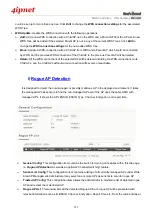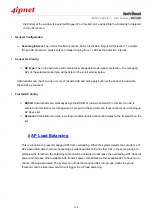User’s Manual
WHG Controller / HSG Gateway
ENGLISH
303
Procedure to create a Map:
Step 1:
Get a Public IP Address from your ISP and configure this address to WAN interface.
Step 2:
Apply for a Google Maps Registration key.
Step 3:
Click
Add a New Map
button on the Map page. Configure Map Name and registration key.
Step 4:
Discover APs and Add these APs to managed List.
Step 5:
From the List page, add some APs to the created Map.
The necessary steps required to configure your map with AP information are described in the subsequent sections.
Before starting to add a new map in wide-
area AP management, it’s necessary to sign up for a Google account or if
the Google account is already available, this step can be skipped; this account will be used to apply for a Google
Maps API v2 key. For details, please follow the instructions from Google at
https://developers.google.com/maps/documentation/javascript/v2/introduction
to obtain such Maps API v2 key and
provide the key info into the field o
f “
Google Maps Registration Key”
under
Map Configuration page.
Click on “
Sign up for a Google Maps API key
”.
Summary of Contents for WHG315
Page 1: ...User s Manual V2 20 WHG HSG Series Secure WLAN Controller Wireless Hotspot Gateway...
Page 57: ...User s Manual WHG Controller HSG Gateway ENGLISH 57...
Page 131: ...User s Manual WHG Controller HSG Gateway ENGLISH 131 corresponding configuration pages...
Page 146: ...User s Manual WHG Controller HSG Gateway ENGLISH 146...
Page 148: ...User s Manual WHG Controller HSG Gateway ENGLISH 148...
Page 183: ...User s Manual WHG Controller HSG Gateway ENGLISH 183...
Page 257: ...User s Manual WHG Controller HSG Gateway ENGLISH 257...
Page 293: ...User s Manual WHG Controller HSG Gateway ENGLISH 293...
Page 330: ...User s Manual WHG Controller HSG Gateway ENGLISH 330...
Page 362: ...User s Manual WHG Controller HSG Gateway ENGLISH 362...