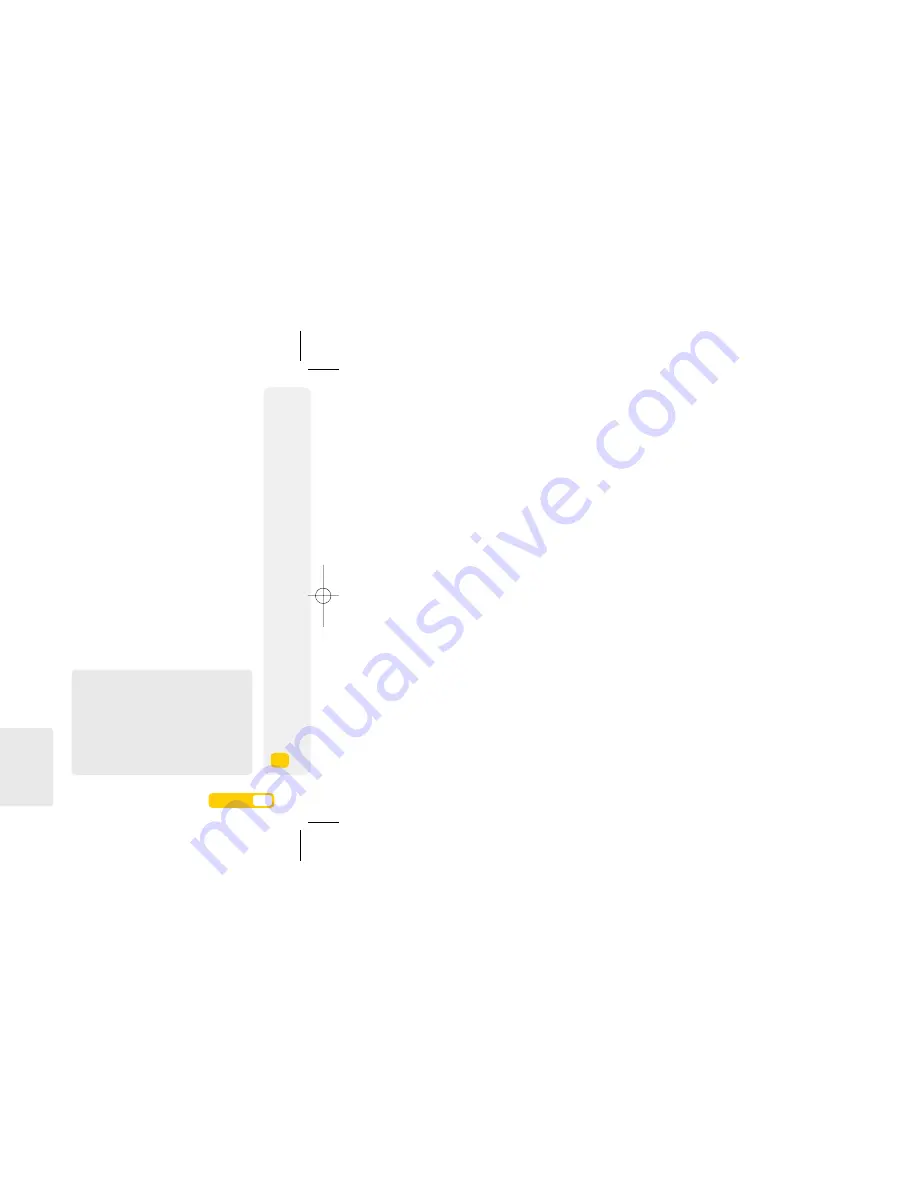
Safety precautions.
Hearing aids
Phones may cause interference to some hearing
aids. If there is any interference, please get in
touch with the manufacturers of the hearing aid
immediately.
Emergency calls
It is impossible to ensure your mobile can be
connected successfully in every situation, so
please don’t rely purely on your mobile as the
only means of communication in an emergency
(such as medical first aid).
Make an emergency call
If your mobile is switched off, please turn on your
mobile and check whether the network signal is
strong enough.
You can’t use Skype to make emergency calls.
1. Input the local emergency number correctly
(such as 999). Different areas have different
emergency numbers.
2. Press to
call.
Password access
Your mobile and USIM card can be protected by a
password to stop others using it without your
permission.
Phone password
This protects your handset from unauthorised use
by other people. The preset password is 0000.
Please modify your handset password as soon as
possible and keep it secret.
PIN code
This is a personal identification code which is
used to protect the USIM card from unauthorised
use by other people. Generally, the PIN code and
USIM card are provided together. After activating
the PIN code, you can use the handset normally
by correctly inputting your password each time.
Safety precautions.
Usage environment
Please remember to obey the relevant rules and
regulations whenever use your mobile. This will help
keep you and others around you safe.
I
Switch off your mobile when close to petrol stations,
bunkers, chemical factories or explosive areas and
follow any safety signs and instructions there.
Breaking any rules could cause explosion or injury.
I
Using the mobile in a plane can cause
interference and danger to an aircraft navigation
system and network. You must switch off your
mobile before boarding and make sure your
mobile is switched off during the whole flight.
I
Please place the mobile somewhere safe and
don’t put it on a seat or in places where it could
fall and break. To keep safe on the road, please
don’t use the mobile when you’re driving. If you
must use it, please use the mobile on hands-free
kit with a fixed cradle (and make sure you still
exercise proper control of the vehicle) or stop at a
safe location by the roadside before making or
answering a call.
Medical devices
Please switch off your mobile near electronic
medical equipment (such as heart pacemakers,
hearing aids etc). Most medical devices can shield
the mobile’s RF signal, but some can’t. If you have
any questions or need to find out more, please
consult your doctor or medical device manufacturer.
Pacemaker
Pacemaker manufacturers advise keeping a
distance between your mobile and heart
pacemaker of at least 6 inches (15.3cm), or the
mobile could interfere with the pacemaker.
Anyone wearing a pacemaker should do the
following:
I
Always keep a distance between the mobile and
pacemaker of more than 6 inches (15.3cm) when
the mobile is switched on.
I
Avoid carrying the mobile in a breast pocket.
I
Listen to the mobile using the ear on the opposite
side of the body to the pacemaker.
Caution
If you are unsure as to the level of interference,
please switch off the mobile at once and consult
a doctor immediately.
Caution
While making an emergency call, you should
try to provide all important information
correctly. Don’t end the call without being told
to do so by the emergency services.
Caution
If you input your PIN code incorrectly three
times in succession, the USIM card will be
locked. You will need to input the PUK code to
unlock it. (If you don’t have a PUK code, please
contact your operator and USIM card provider
for this information. Please input all characters.)
12.
3
User guide
12.
4
User guide
12
T
roubleshooting, handset s
a
fet
y and maintenance, and inde
x
08178 White phone.aw7 22/7/08 14:13 Page 67



































