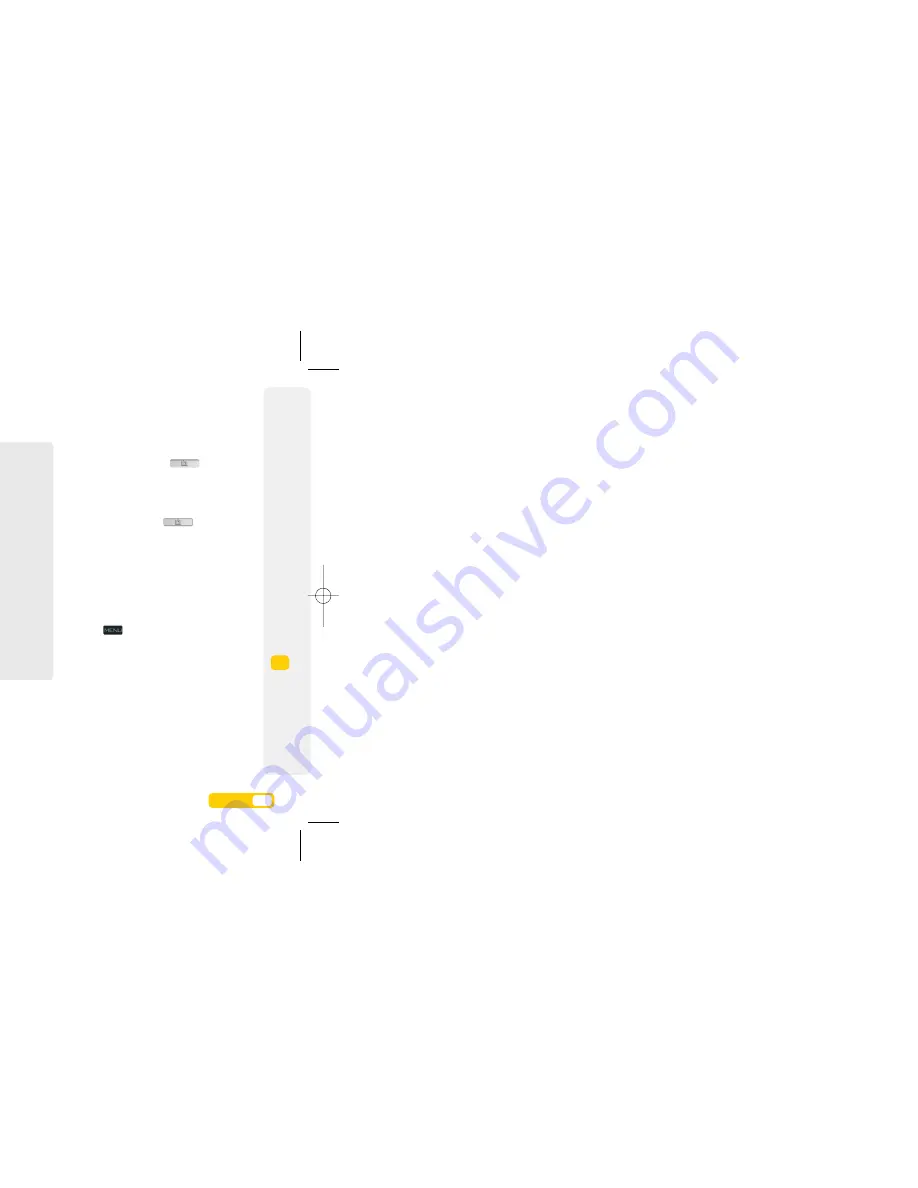
Take photos or make video clips
>
From Start screen, press
on the right
of your mobile.
>
Select
Options > Capture mode
to switch
between camera and video mode.
>
Select
Back
and press
to take a
photo or to start video recording, and
select
Stop
(left soft key) or Camera key
to stop video recording.
>
For additional camera features, select
Options
by pressing the left soft key.
View your photos or video clips
>
Press
.
>
Select
My stuff > Pictures > Photos
to view
photos or
My stuff > Movies > Video rec
to
view movies.
>
Select your preferred picture or video clips and
select
OK
.
Play music
>
Press
from the Start screen.
>
Select
Media player > Artist, Album, Track,
Recently added
, etc.
See the Now Playing screen below:
Multimedia.
The media centre on your mobile lets you take photos and videos and play music.
The icons are:
Icon
Functions
Indicates the current volume status,
press Side Up key to increase the
volume and press Side Down key to
decrease the volume.
Repeat play.
Press
(down) to play the next file.
Press
(up) to play the previous
file.
Press
to switch between
Play and Pause.
Press
(left) to fast reverse.
Press
(right) to fast forward.
Repeat play
Volume status
Play/Pause
Play list indication
Fast forward
Playing time
Play the previous file
Fast reverse
Play the next file
9.
1
User guide
9.
2
User guide
9
Media and Game Centr
e
08178 White phone.aw7 22/7/08 14:13 Page 51

























