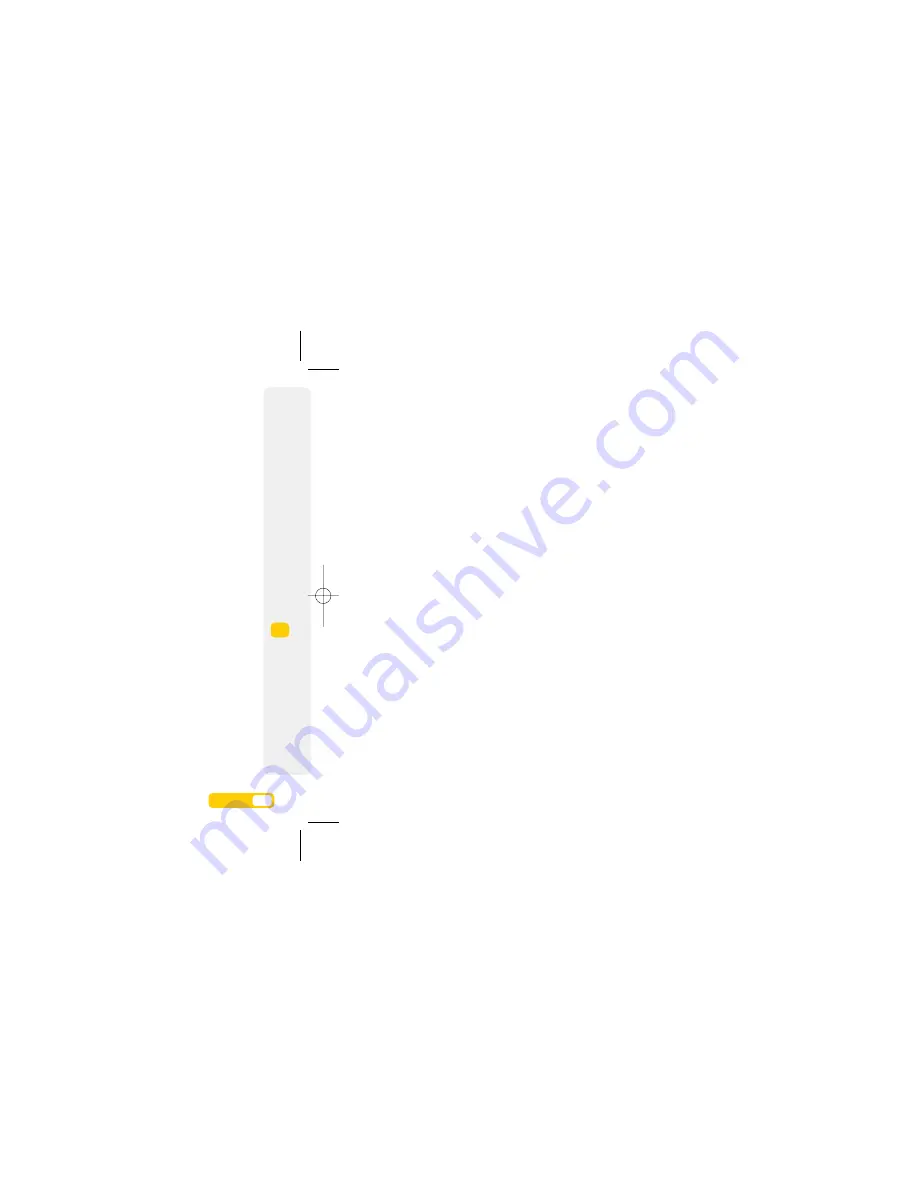
Edit a feed
>
Press
from the Start screen.
>
Scroll to select
Feeds
to enter the Feeds list,
then select
Options > Edit
.
Delete a feed
>
Press
from the Start screen.
>
Scroll to select
Feeds
to enter the Feeds list,
then select
Options > Delete feed > Yes
.
Access to feeds
>
Press
from the Start screen.
>
Scroll to select
Feeds
.
Add a feed
>
Press
from the Start screen. Scroll to select
Feeds
.
>
Select
Options > Add a feed > OK
.
>
To add a web feed from your browser, look for
the RSS icon
. When you see it use the Options
menu to add the feed.
>
Alternatively, you can enter a feed URL manually
and select
Add
.
View a feed
>
Press
from the Start screen.
>
Scroll to select
Feeds
to enter the Feeds list, then
select
View
or select
Options > View feed
.
>
Select
Go to
to go to browser. This will take
you to the page of the website related to
that particular feed.
Update a feed
>
Press
from the Start screen.
>
Scroll to select
Feeds
to enter the Feeds list, then
select
Options > Update > Selected
to update
the single focus feed or select
Options > Update
> All
to update the content of all feeds manually.
>
Select
Options > Set auto Update
to update the
content of all feeds automatically. You can also
set the feeds to update
Once an hour, Once a
day, Once a week
or
Never
.
Mark a feed as read
>
Press
from the Start screen.
>
Scroll to select
Feeds
to enter the Feeds list, then
select
Options > Mark as read
to mark the
selected feed as read.
>
To mark all feeds as read, select
Options > Mark
all as read
.
Set up your feeds.
It’s easy to choose a new feed and set it up. You can also set how often you want to be updated
with any changes on the website.
8.
1
User guide
8.
2
User guide
8
Feeds
08178 White phone.aw7 22/7/08 14:13 Page 47



























