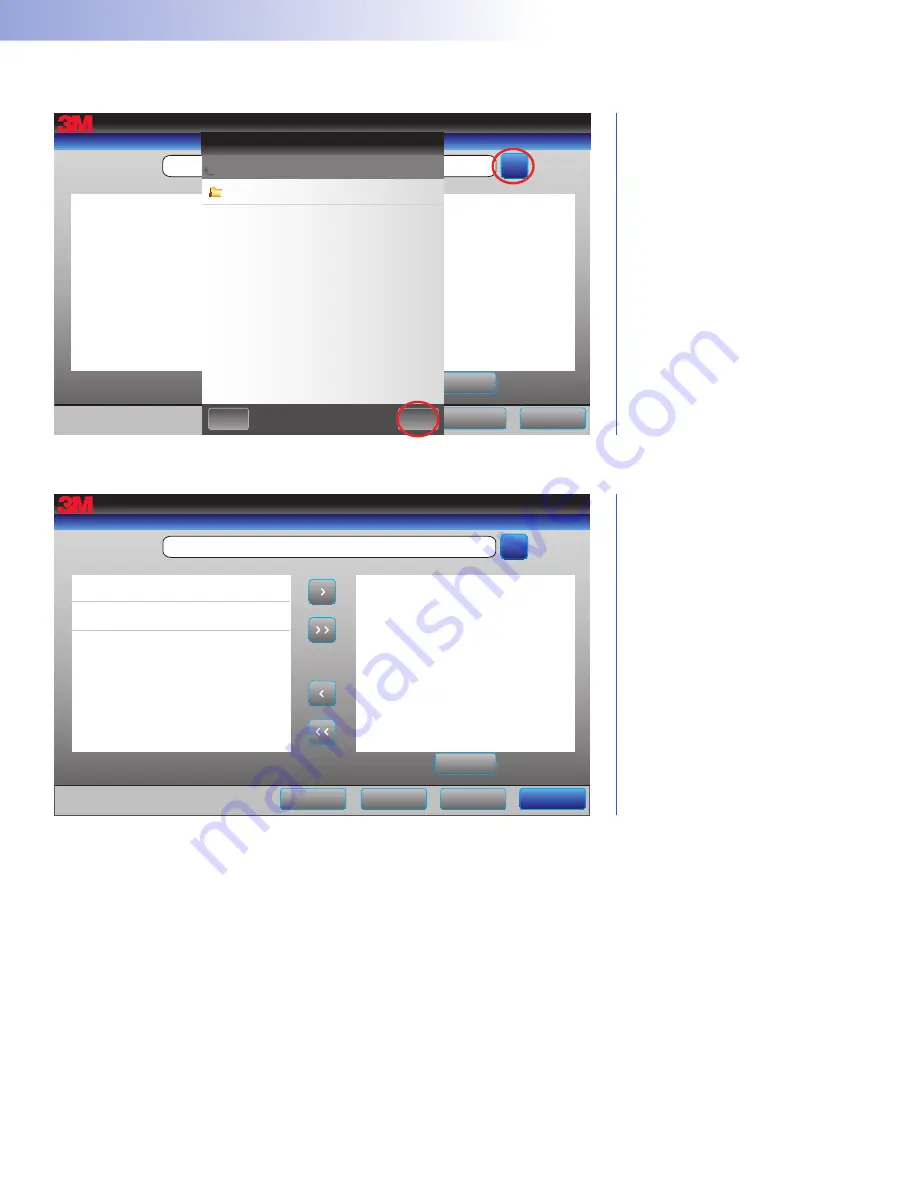
44
45
3�
Before a USB drive is detected, all functionality buttons on this screen will be disabled (gray) (Figure 53) Once the USB drive is detected, the functionality buttons will turn blue
4�
Press the blue
Browse
button to search for valid Folders on the USB drive Choose the desired USB folder by pressing the folder name, then
OK
(Figure 53)
Sterilizer
22.2
˚
C
04/20/2015
13:58:42
98.0
kPa
Import/export cycles
USB folder
...
\USBDisk\Custom Cycles GS5X
...
Export cycles
Return
Delete cycle
Import cycles
Cancel
Custom Cycles GS5X
Choose USB folder then select OK
...
OK
Cancel
Figure 53
Finding Folders on the USB Drive
5�
Custom cycle files in the selected Folder will appear in the left window for the option of importing To import a single file, press (“>”) To import all files, press (“>>”) (Figure 54)
Sterilizer
22.2
˚
C
04/20/2015
14:01:17
98.0
kPa
Import/export cycles
USB folder
...\Custom Cycles GS5X
Cycles on sterilizer
\USBDisk\Custom Cycles GS5X
...
Export cycles
Return
Delete cycle
Import cycles
Cancel
Stent 126
Scope 395
Figure 54
Custom Cycle Files Found






























