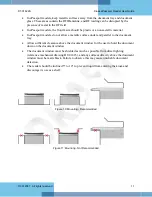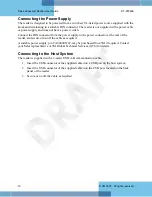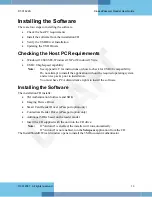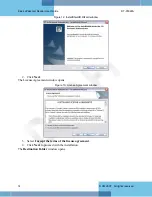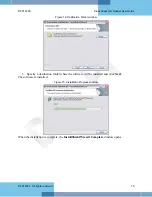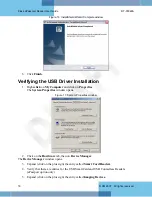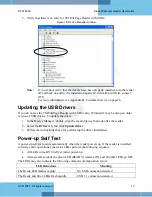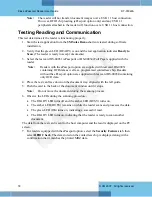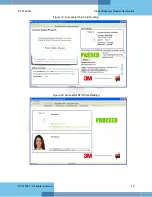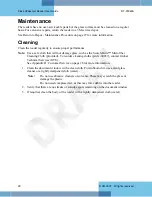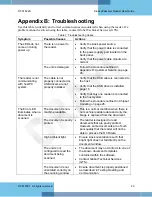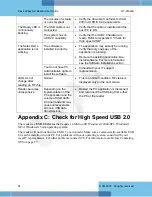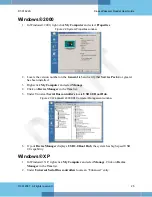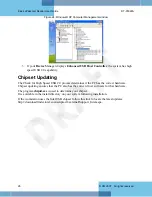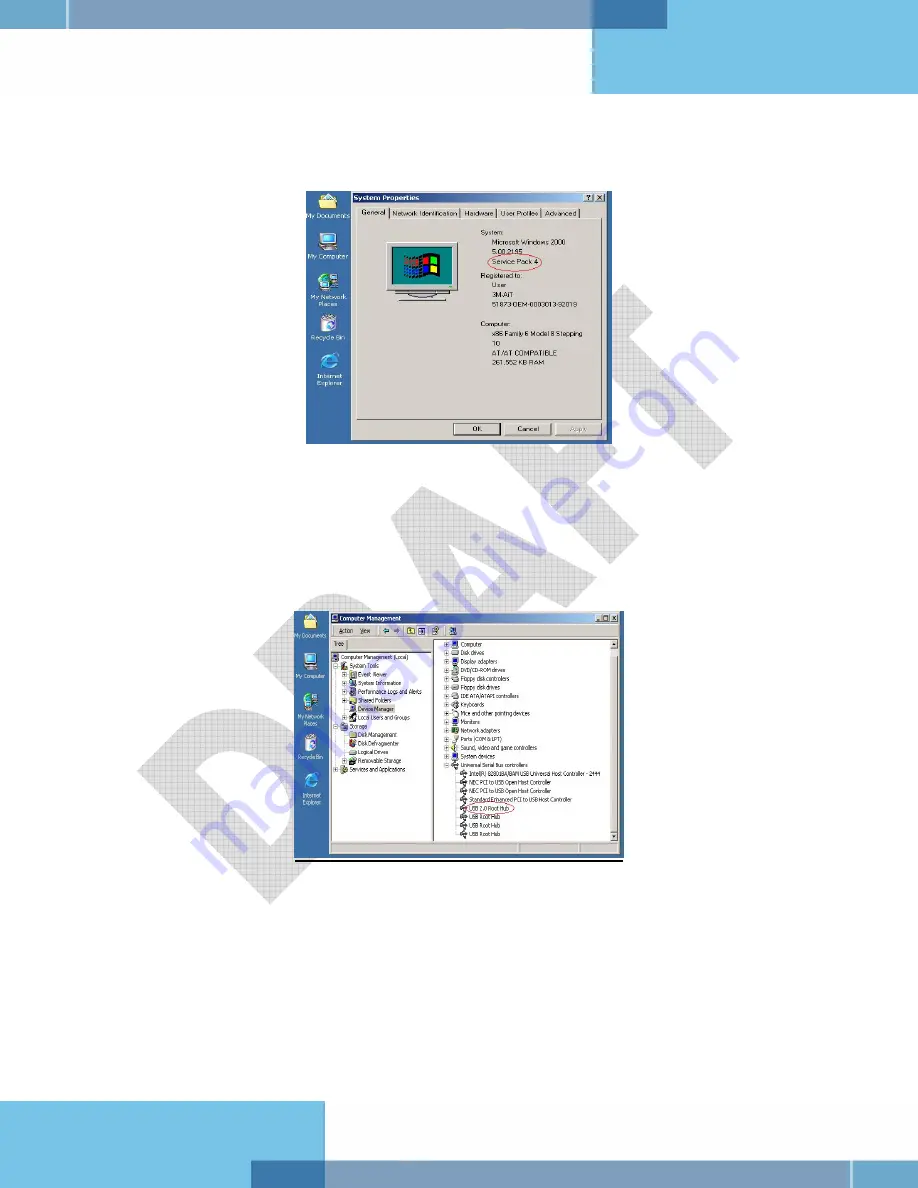
DT-01822A
Kiosk ePassport Reader User Guide
© 3M 2007 All rights reserved.
25
Windows® 2000
1.
In Windows® 2000, right-click
My Computer
and select
Properties
.
Figure 22: System Properties window
2.
Locate the version number on the
General
tab and verify that
Service Pack 4
or greater
has been installed.
3.
Right-click
My Computer
and select
Manage
.
4.
Click on
Device Manager
in the
Tree
list.
5.
Under Universal
Serial Bus controllers
locate
USB 2.0 Root Hub
.
Figure 23: Windows® 2000 SP4 Computer Management window
6.
If your
Device
Manager
displays
USB 2.0 Root Hub
, the system has high speed USB
2.0 capability.
Windows® XP
1.
In Windows® XP, right-click
My Computer
and select
Manage
. Click on
Device
Manager
in the
Tree
list.
2.
Under
Universal Serial Bus controllers
locate an “Enhanced” entry.
Summary of Contents for Kiosk ePassport Reader PV35-02 Series
Page 8: ......