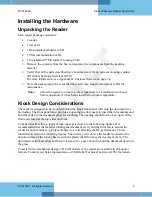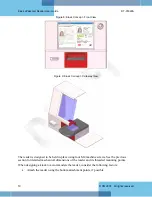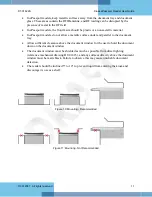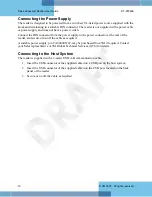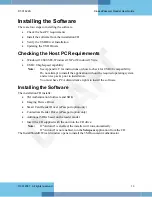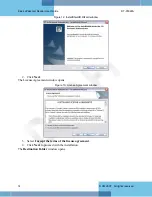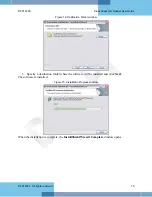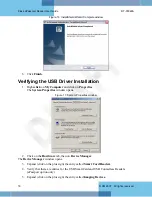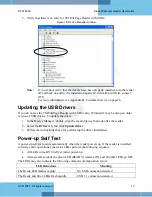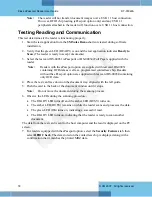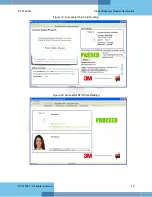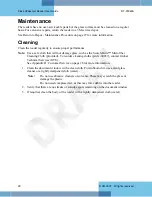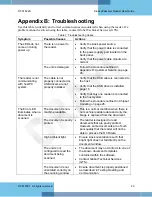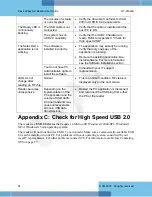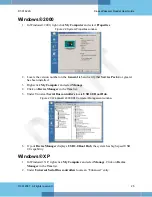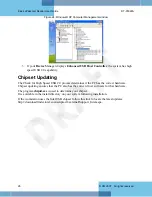DT-01822A
Kiosk ePassport Reader User Guide
© 3M 2007 All rights reserved.
13
Installing the Software
There are four steps to installing the software:
•
Check the host PC requirements
•
Install the software from the installation CD
•
Verify the USB Driver Installation
•
Updating the USB Drivers
Checking the Host PC Requirements
•
Windows® 2000 SP4, Windows® XP or Windows® Vista
•
USB 2.0 high-speed capability
Note:
See Appendix C for instructions on how to check for USB2.0 compatibility.
Do not attempt to install the application without the required operating system
and service packs prior to installation.
You must have PC Administrative rights to install the software.
Installing the Software
The installation CD installs:
•
3M Authentication Software and SDK
•
Imaging Device Driver
•
Smart Card Reader Driver (ePassport option only)
•
Contactless Reader Driver (ePassport option only)
•
Additional SDKs based on the reader model
1.
Insert the CD supplied with the unit into the CD drive.
Note:
If "Autorun" is enabled, the installer will run automatically.
If "Autorun" is not enabled, run the
Setup.exe
application from the CD.
The InstallShield® Wizard window opens to install the 3M Document Authenticator.
Summary of Contents for Kiosk ePassport Reader PV35-02 Series
Page 8: ......