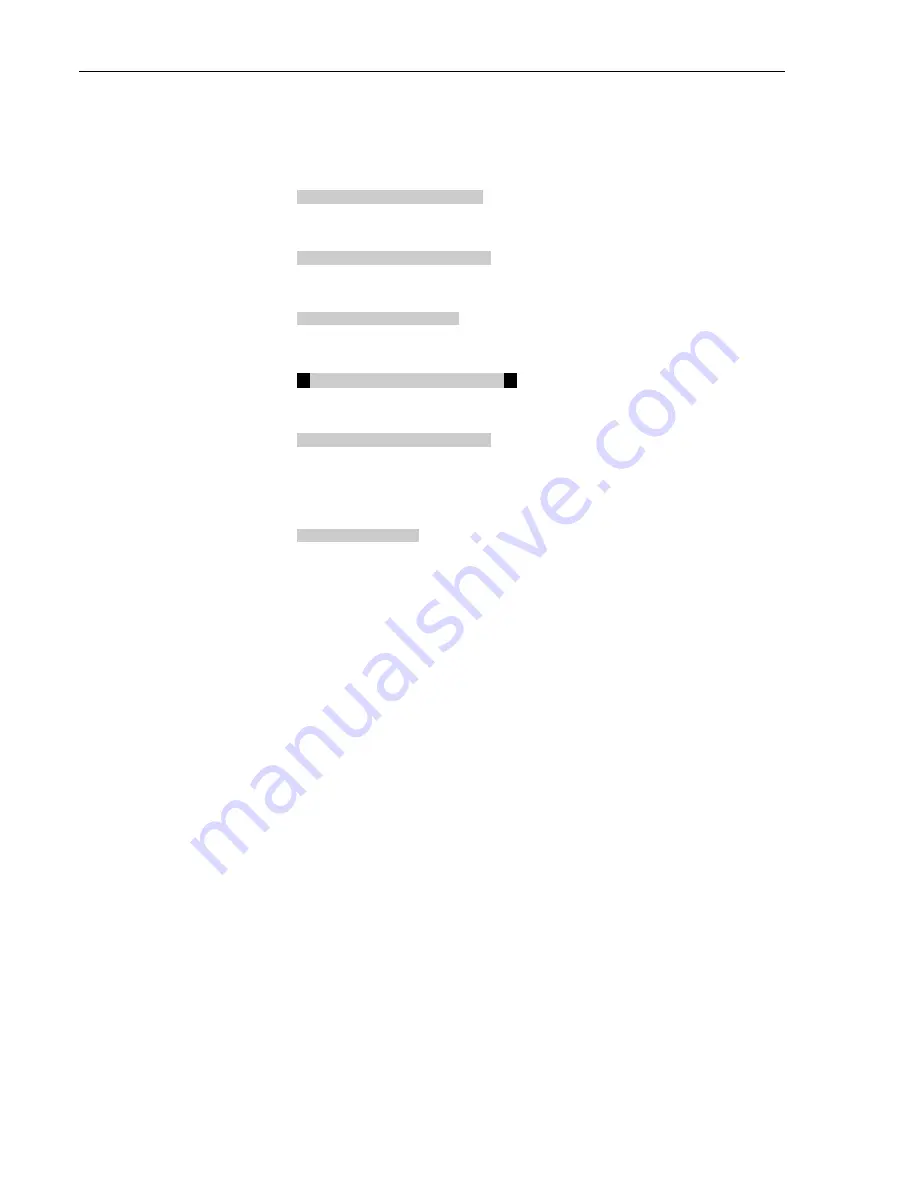
Configuration
November 6 2014 – Revision 2.1
Page 12 of 77
3M™ Drive-Thru Systems Model G5 and Model XT-1
Operating Instructions
Interpreting Display Information
Depending upon what you are doing, or what you can do, text on the display
screen is handled according to the following conventions:
Static or Informational
Static, informational, or non-
editable text has no markings on
it.
<Editable, not selected>
Editable items that are not
currently-selected appear inside
of outwardly-pointing pointers.
>Editable, Selected<
Editable items that are currently-
selected appear inside if
inwardly-pointing pointers.
Editable, in Edit Mode
Editable items that are currently
being edited have arrows
pointing inwardly.
[Variable, not Editable]
Variable items that cannot be
edited appear inside of square
brackets. In some cases the item
is editable, but only from a
different location in the menu.
{ information }
An on-screen explanation of a
key point or reminder appears
within curved brackets.
Buttons
Following is a brief description of the buttons on the display and their functions.
Directional arrow
(
⊳
) buttons
You can use these buttons to scroll around
when navigating the menus. When you are
editing information, the up and right arrows
scroll “up” (increment) and the down and left
arrows scroll “down” (decrement) list of
values.
Number/letter (
0
–
9
)
buttons
You can use these buttons to specify exact
numbers or letters in fields that permit them.
Each time you press button, the result
changes to the next available number or
letter. For instance, pressing the 7 button
three times creates a letter “t” (7-s-t). See
Service
button below for creating upper-case
letters.













































